General Options
Controls general as well as coordinate and angle options.
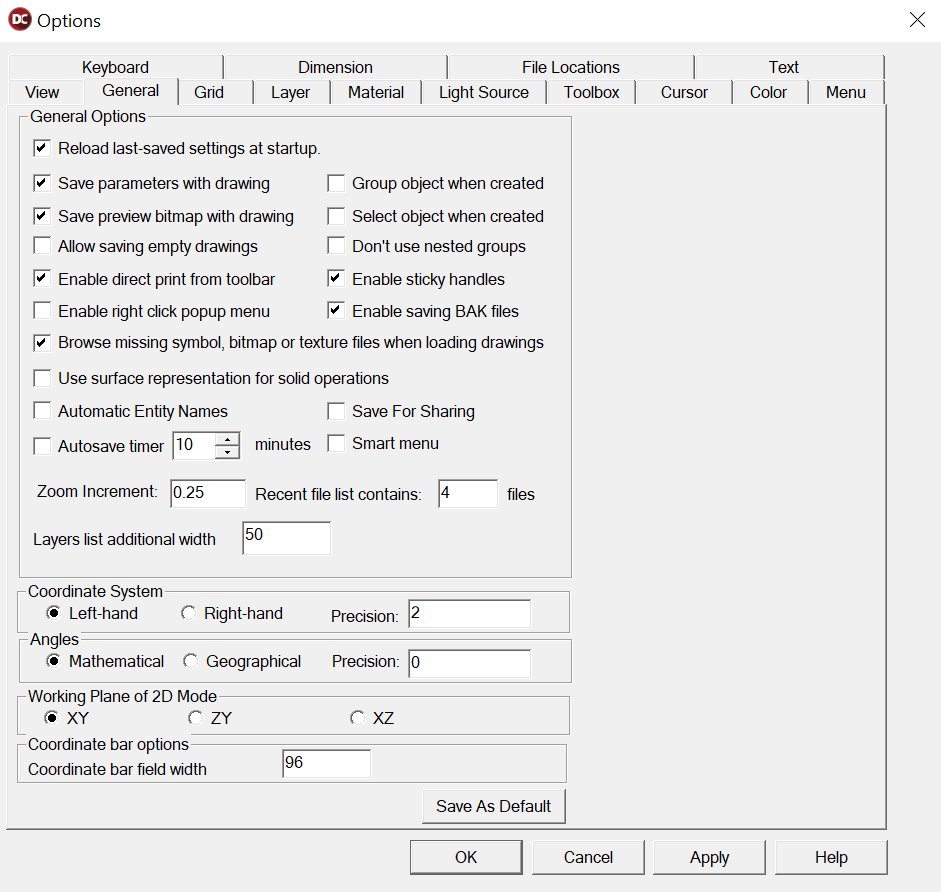
Save Parameters with Drawing: Saves your drawing with the current environment features, such as cursor step size, grid size and display, and other parameters.
Save Preview Bitmap with Drawing: A bitmap for the Preview area of the Open window is automatically saved with the drawing.
Enable Direct Print from Toolbar: (Also called Fast Print.) Affects the functionality of the Print icon in the Main Toolbar. The option toggles the icon to either bring up the Print Command window or automatically print the current view of the drawing.
Enable Right Click Popup Menu: Affects the right mouse button. When checked, the right mouse button brings up a right-click menu. All of the options in the right-click menu are available in other places in the program. When not checked, clicking the right mouse button executes the
Gravity command, which moves the cursor to the nearest point in the drawing and sets a point there.
Browse Missing Symbol, Bitmap or Texture Files when Loading Drawings: Displays a browse window if a symbol, bitmap or texture file cannot be found, so that you will be able to locate it.
Automatic Entity Names: Assigns each item a default name as it is created. This name will appear in an entity’s Info Box .
Group Object When Created: Objects that are the result of an array, circular array, etc. are automatically grouped when they are drawn.
Select Object When Created: An object is automatically selected when it is drawn.
Enable Sticky Handles: Determines whether or not DesignCAD remembers selection handles that were previously set for the item using the Set Handles command.
Enable Saving BAK Files: When checked, the previous save is renamed to “filename.bak.” If you have saved a drawing since this option was enabled, and save changes to a drawing that you decide you don’t want, you can just open the “filename.bak” file.
Save for sharing: This option affects all Save commands. If enabled, whenever you save a drawing, all externally referenced files (textures, symbols reference , images reference ) are saved to a subfolder with the host drawing’s name.
Smart Menu: By default, DesignCAD’s menus initially show only a subset of commonly used commands from each menu. With Smart Menus on, you will see a down arrow at the bottom of a menu, which you can click to expand the menu. If you want to see entire menus all the time, turn off Smart Menus.
Automatic Save: Saves a drawing automatically at intervals defined in the Minutes box. An automatic save stores the open drawing with a name “filename(AutoSave).dcd.” The original file (“filename.dcd”) is not modified until the you perform either a Save or Save As command. These commands update the “filename.dcd.”
If the file is saved and the program terminates normally, “filename.dcd” is updated and “filename(AutoSave).dcd” is removed. If the program crashes, the “filename(AutoSave). dcd” file won’t be removed, so you can open “filename(AutoSave).dcd” to recover the drawing as it was up to the last Automatic Save.
If you make a mistake and your drawing is “autosaved,” you can close the program without saving the drawing file. The “filename(AutoSave).dcd” file is removed and the “filename.dcd” is unchanged from the last Save or Save As command.
Zoom Increment: The zoom factor used for the Zoom commands. The default value is .25 (or 25 percent).
Recent File List Contains: Determines how many recent files will be listed in the File menu.
Coordinate System: Left-hand makes the positive direction of the Z axis extend away from you. Right-hand makes the positive direction of the Z axis move toward you.
Angles: Mathematical means 0 degrees is the positive X axis (three o’clock) and the degrees progress counterclockwise. Geographical means 0 degrees is on the positive Y axis (twelve o’clock) and the degrees progress clockwise.
Precision: The number of digits that you want displayed to the right of the decimal in angular measurement.
Working Plane of 2-D Mode: Click to select the workplane DesignCAD will display when in 2D Mode.
Save As Default: Saves the changes to the next session