Text(and Attribute) Options
Shortcut Key: Q
In the Text tab of the Options, you can change the color and style of regular text and Attribute text for the different layers in your drawing.
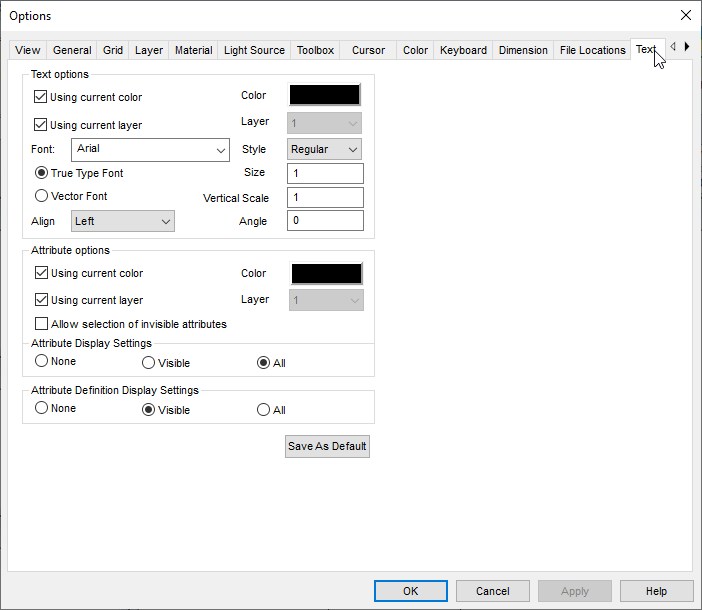
Text Options:
-
- Using Current Color: Text is drawn with the current drawing color. If you are drawing with several different colors and want all text to be drawn with the same color, uncheck this option and click the Color box to select the color you want to use for text.
- Using Current Layer: All text (excluding Dimensions and Attributes) is drawn in the active layer. To draw all of the text in the same layer of a multi-layer drawing, uncheck this option and click the Layer box to select the layer you want for text.
- Font: Select the font you want to use for text. The available fonts depend on whether True Type Font or Vector Font is selected.
- Align: Placed text to by the left edge, right edge, or center.
-
- Style: Choose Regular, Bold, Italic or Bold or Italic.
-
- Size: The size of the text.
- Vertical Scale: The height of the letters relative to their width. Enter a large value for tall, thin letters or a small value for short, wide letters.
- Angle: The angle at which the text will be placed if only one point is set.
Attribute Options
-
- Using Current Color, Using Current Layer: Same as for Text Options described above.
Attribute Display Settings:
-
- None: No attributes will be displayed, regardless of the status of their respective Invisible options.
- Visible: Visibility of attributes will be determined by the status of their respective Invisible options.
- • All: All attributes will be displayed, regard- less of the status of their respective Invisible options.
NOTE: For details on the Invisible option.
Attribute Definition Display Settings
- None: No attributes definitions will be displayed, regardless of the status of their respective Invisible options.
- Visible: Visibility of attributes definitions will be determined by the status of their respective Invisible options.
- All: All attributes definitions will be displayed, regardless of the status of their respective Invisible options.
Save as Default: Saves the changes to the next session