Surface Connect

Menu: Draw / Surface Connect

Shortcut Key: Ctrl+Q Toolbox Icon:
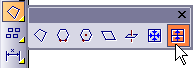
Stretches a surface between two or more lines. The lines can be planes, lines, curves, arcs, or circles. The original lines to be connected can be any shape and at any orientation in 3D space.
Point 1: First line to be connected with a surface
Intermediate Points: Lines or points to define surface path
Point n: Last line to be connected with a surface
Set a point on each line entity to be connected and changed into a solid. Press Enter to end the command, when you have the necessary points.
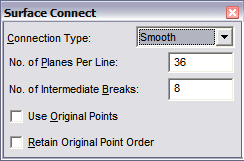
Connection Type: There are three options for the connecting surface:
- Normal: Makes a ruled surface between each pair of lines.
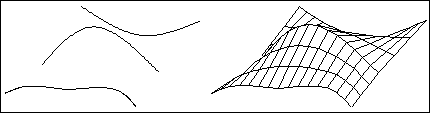
- Curved: Forms a ruled surface “bent” to follow the curve defined by the points set between the original lines. It is a straight or linear fit between the original lines.
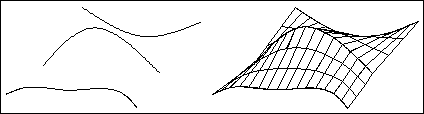
- Smooth: Forms the smoothest possible sur-face over the original lines.
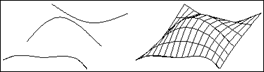
No. of Planes per Line: The number of individual planes to be constructed in the connecting surface along the original lines.
No of Intermediate Breaks: The number of planes to be constructed in the connecting surface between each pair of original lines. With the Normal and Smooth options, you set a point on each of the original lines to be connected. With the Curved option, you can set additional points in between the original lines to force the surface to curve through those intermediate points.
Use Original Points: Forces the command to connect the original points of the cross-section lines and ignore the No. of Planes Per Line option. This option retains the true shape of the lines being connected. If this option is disabled, the vertices of the surface are distributed equally along the length of each line and can result in some corners being clipped off.This option only works correctly if each line being connected has the same number of points and is useful when connecting a surface along a series of arrayed/copied lines or planes.
Retain Original Point Order: Connects points of each line to the corresponding points on the following line (i.e., Point 1 is connected to Point 1, Point 2 to Point 2, etc.). Like the Use Original Points option, this option is most useful when connecting a series of arrayed/copied lines or planes.When this option is enabled, it doesn’t matter which point or points are used when selecting each line to be connected; unexpected twists are eliminated in the final surface. If this option is not selected, the selected point of each line is connected to the selected point of the next one, which can result in unintended twists in the surface for closed cross-sections.