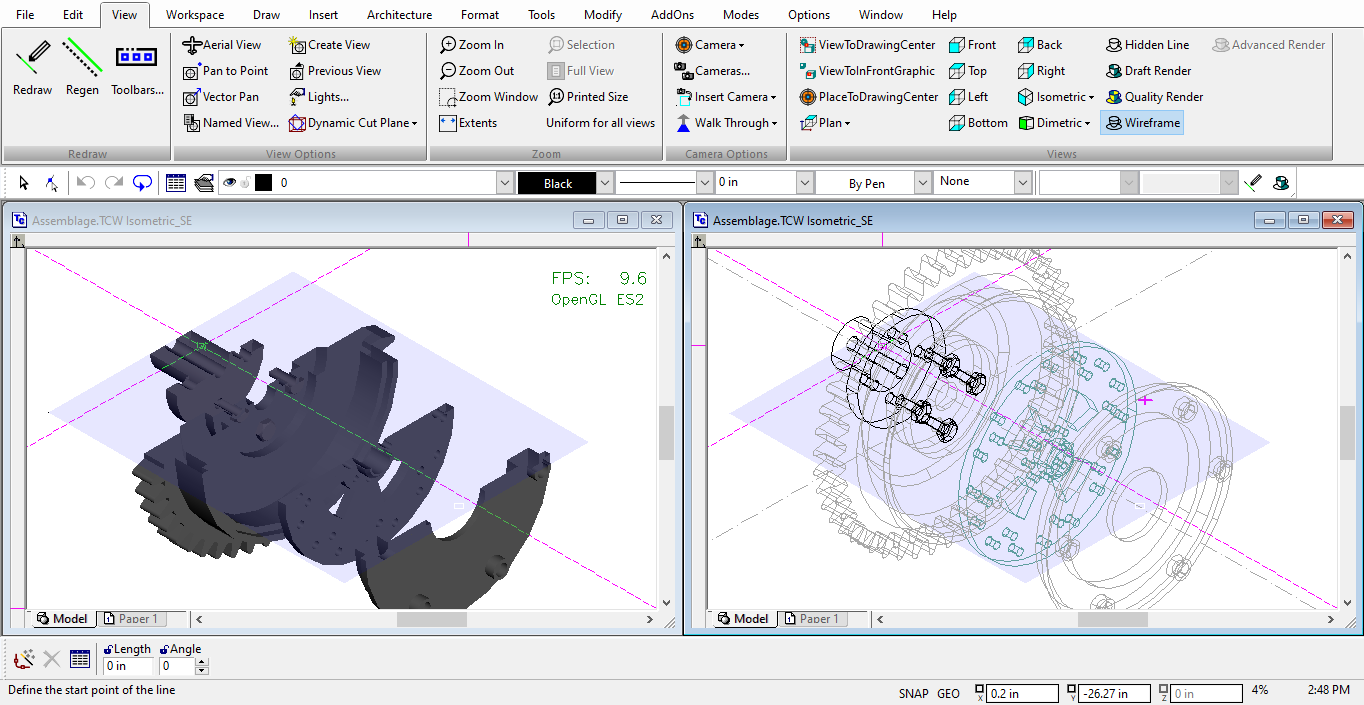Visualize
(Available in Platinum, Professional, and Deluxe)
TurboCAD now supports Visualize rendering.
Visualize Preferences Settings can be found in Program Setup/Visualize Preferences dialog. Other Visualize Settings are found in Drawing Setup/Visualize..
Relevant Device Mode Selection:
Automatic device type change on weak or virtual video cards or when working on a remote computer.
If the user's computer does not support the selected device type, then the appropriate device mode is automatically selected in the following order: OpenGLES2 -> OpenGL -> GDI. If OpenGLES2 is not supported, then OpenGL is used. If OpenGL is not supported, then GDI is used.
The corresponding warning is displayed.
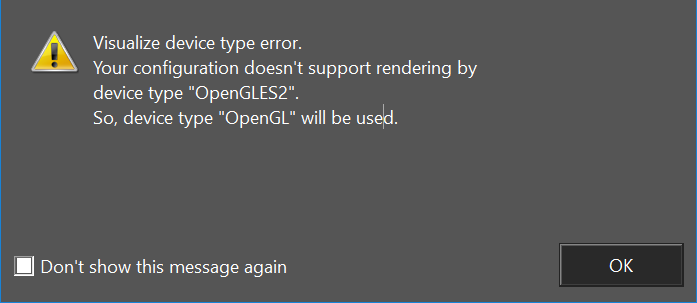
If the a computer does not support the selected device type with hardware acceleration, then corresponding warning is displayed.
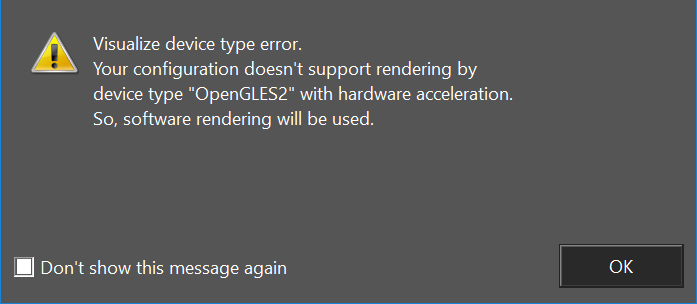
Camera Properties:
Visualize Render mode has been added to the camera properties of Hidden Line and Draft modes.
Further Visualize settings can be accessed via Drawing Setup/Visualize.
Following are the examples of Visualize rendering in different modes:
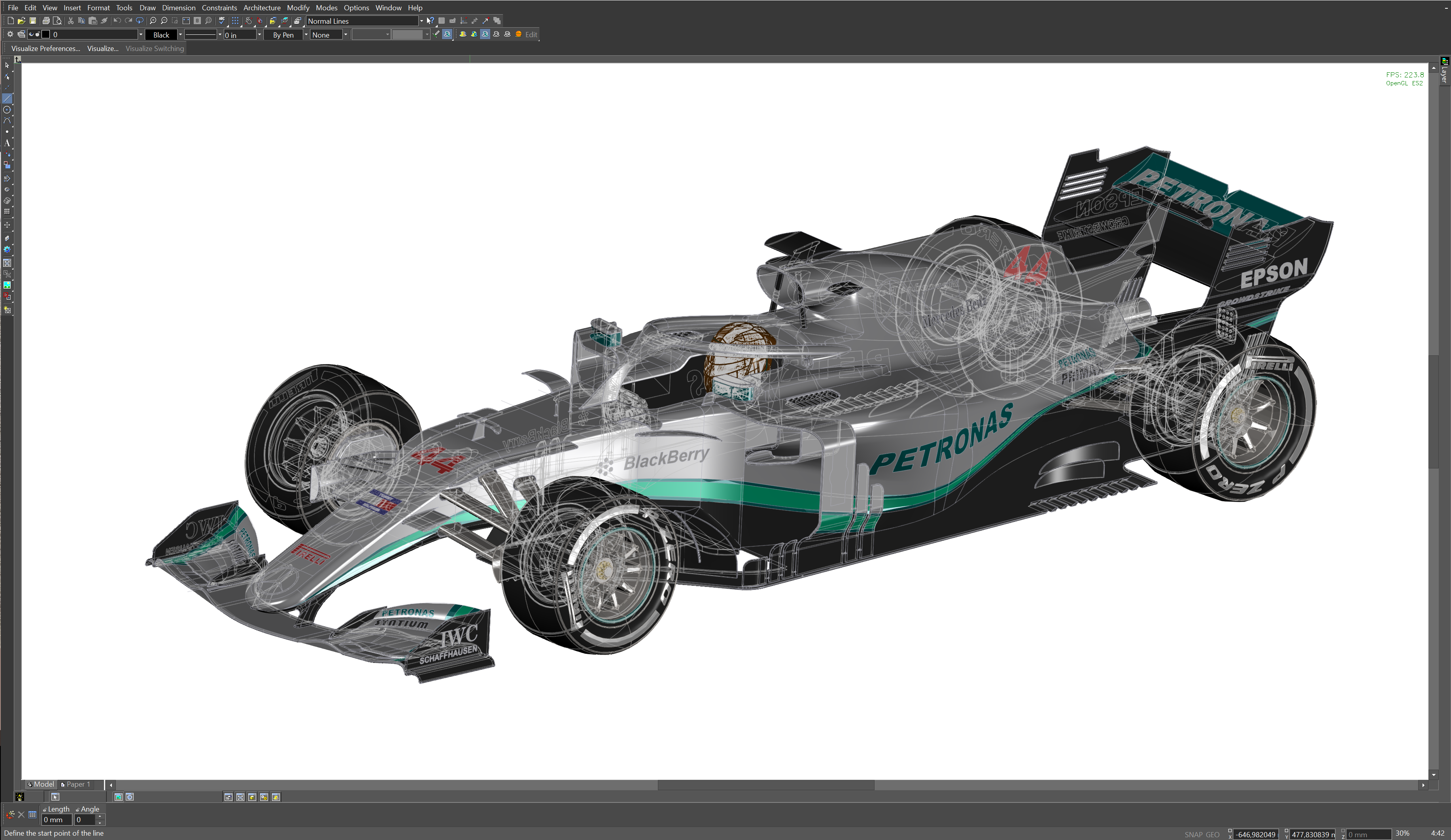

Visualize and Dynamic Cut Plane:
User can use Dynamic Cut Plane while in Visualize Draft render.