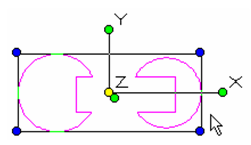2D Boolean Operations
(Available in all TurboCAD Variants)
Default UI Menu: Modify/2D Boolean Operations
Ribbon UI Menu:

Boolean operations use two or more existing 2D objects to create a new object. Objects can be combined, subtracted, and intersected. You can display the Boolean and Facet toolbar by right-clicking in any toolbar area and selecting Boolean and Facet.

Note: 3D objects can also be combined using Boolean operations. See 3D Boolean Operations
The object created as a result of a 2D Boolean operation is considered a region. You can use the Selection Info Palette to determine the type of any object or objects you select. See Selection Info Palette Selection order can be important, because the properties (color, layer, etc.) of the resulting region are taken from the first object selected.
2D Add

Default UI Menu: Modify/2D Boolean Operations/2D Add
Ribbon UI Menu:

Combines 2D closed objects to form one region. Any overlap between selected objects is removed.
Note: The results of 2D Add are identical to using Format / Create Region.
- Select two or more closed objects to combine.
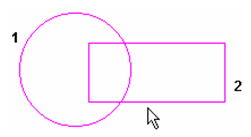
- Select Finish Selecting from the local menu or Inspector Bar.
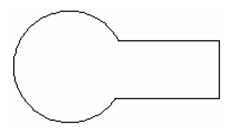
The resulting object is one region. You can verify this by selecting the region.
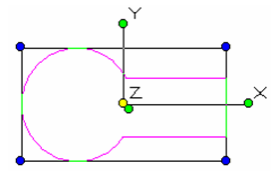
The selected objects do not have to overlap. If you combine non-overlapping objects, they will still be combined into one region. You can verify this by selecting the region.
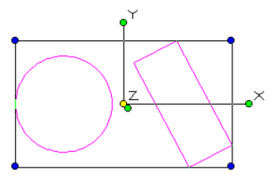
2D Intersect

Default UI Menu: Modify/2D Boolean Operations/2D Intersect
Ribbon UI Menu:

Produces the intersection of two or more closed 2D objects, to form a region. Select two or more objects whose intersection you want to obtain.
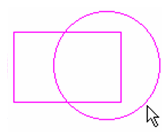 Select Finish Selecting from the local menu or Inspector Bar.
Select Finish Selecting from the local menu or Inspector Bar.
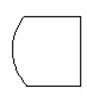
The resulting object is one region. You can verify this by selecting the region.
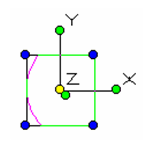 You can select more than two objects, but they must all intersect one another.
You can select more than two objects, but they must all intersect one another.
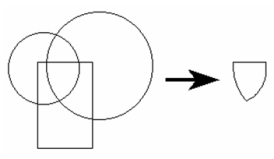
Note: If you select objects that do not overlap, the result will be no objects (original objects deleted).
2D Subtract

Default UI Menu: Modify/2D Boolean Operations/2D Subtract
Ribbon UI Menu:

Subtracts one or more objects from one or more objects, to form one region.
- Select one or more objects to subtract area from.
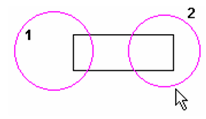
- Select FinishSelecting from the local menu or Inspector Bar.
- Select one or more objects to subtract from the previously selected objects.
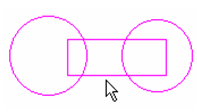
- Select Finish from the local menu or Inspector Bar. The second group of objects is removed from the first group.
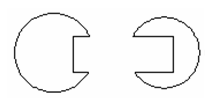
- The resulting object is one region. You can verify this by selecting the region.