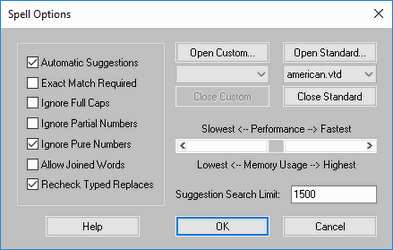Spelling Tools
(Available in all TurboCAD Variants)
Default UI Menu: Tools/Spelling , Tools/Spell Options
Ribbon UI Menu:

Spelling tool and spell options both exist in Tools menu. They can also be accessed from standard tool bar. They work for both text and multi text.
Spelling tool:

It lets you proofread and edit the text in your drawing.
- Select the text you want to proofread. Make sure you have set the desired spell options according to which you want to proofread the text in your drawing. For example
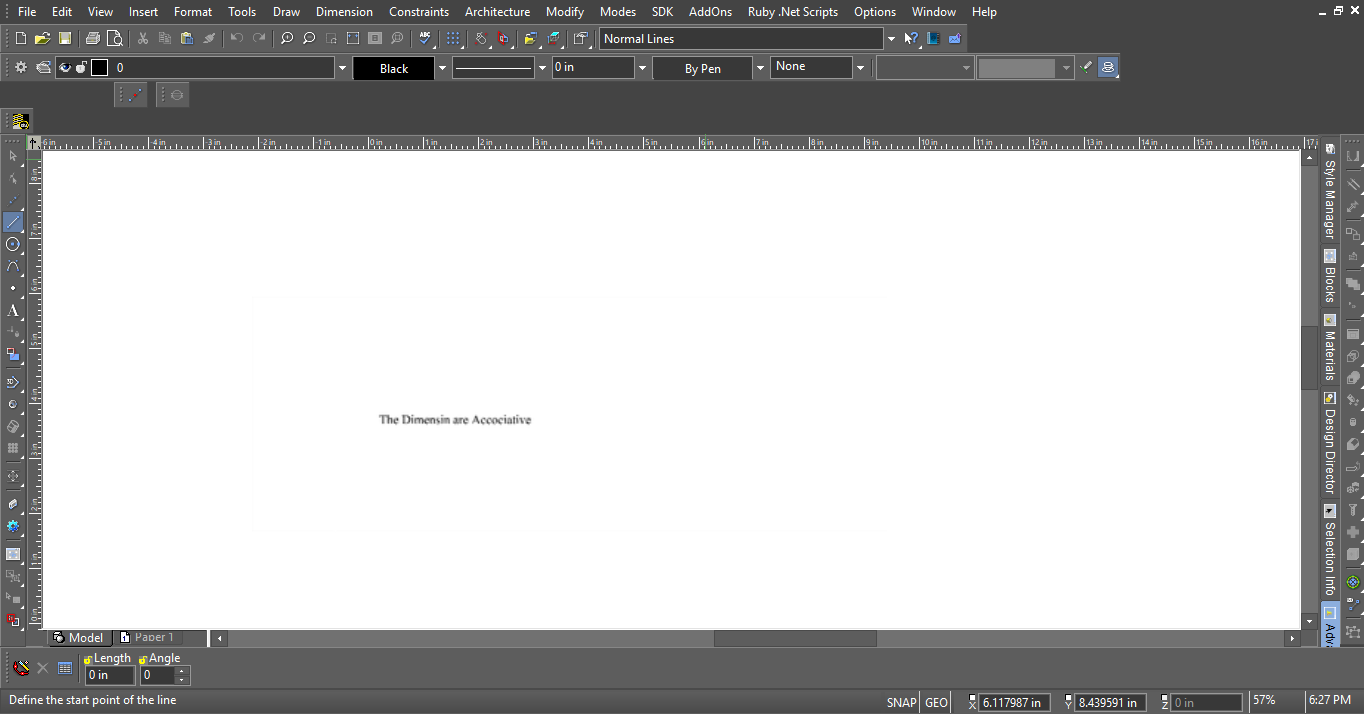
-
Select the text and select spelling from tools menu.
-
The Spelling tool will show possible correction for the first misspelled word.
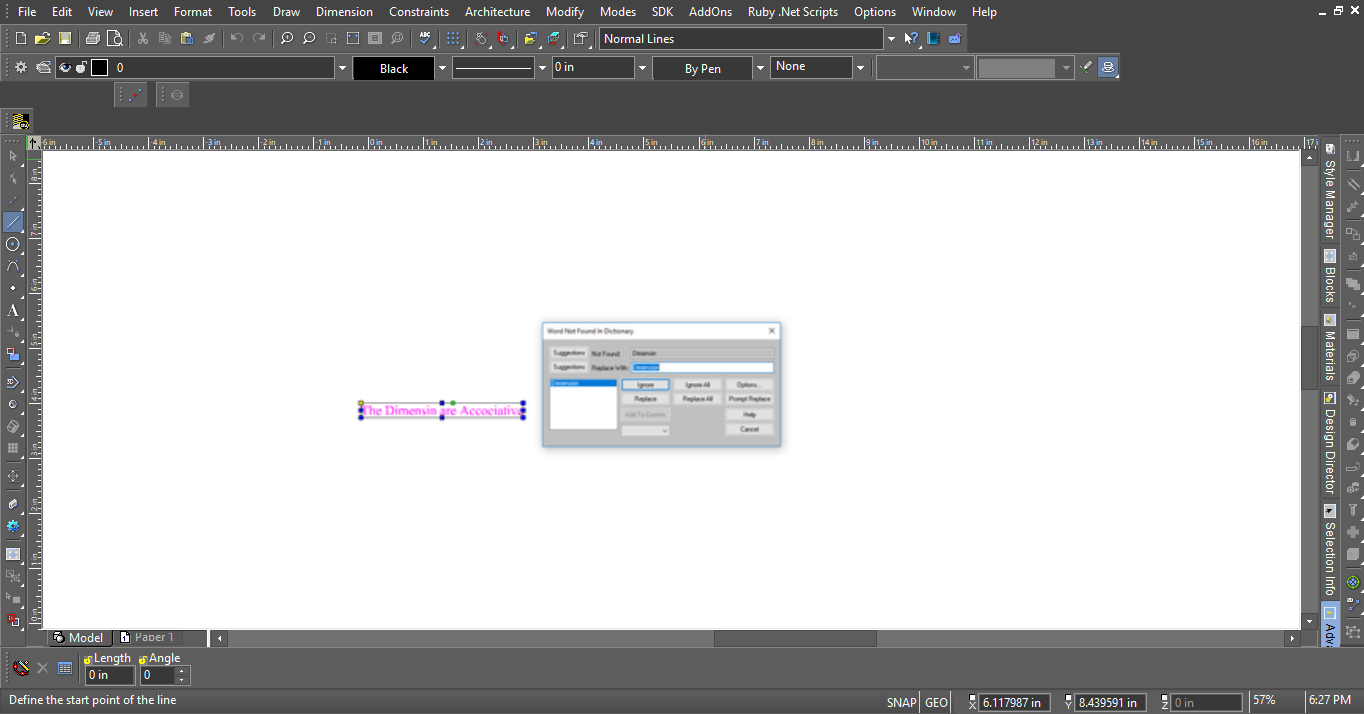
There are options like ignore or replace for quick editing of the selected text.
A warning dialogue appears to notify that the spelling check is complete.
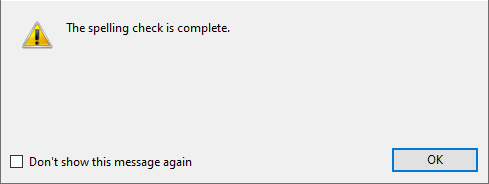
Spell options:

It lets you set the options according to which you want to proofread the text in your drawing. You can choose from several options which you want to include or exclude for example if you want the "spelling" tool to ignore capitalized words then you can enable option "Ignore Full Caps".