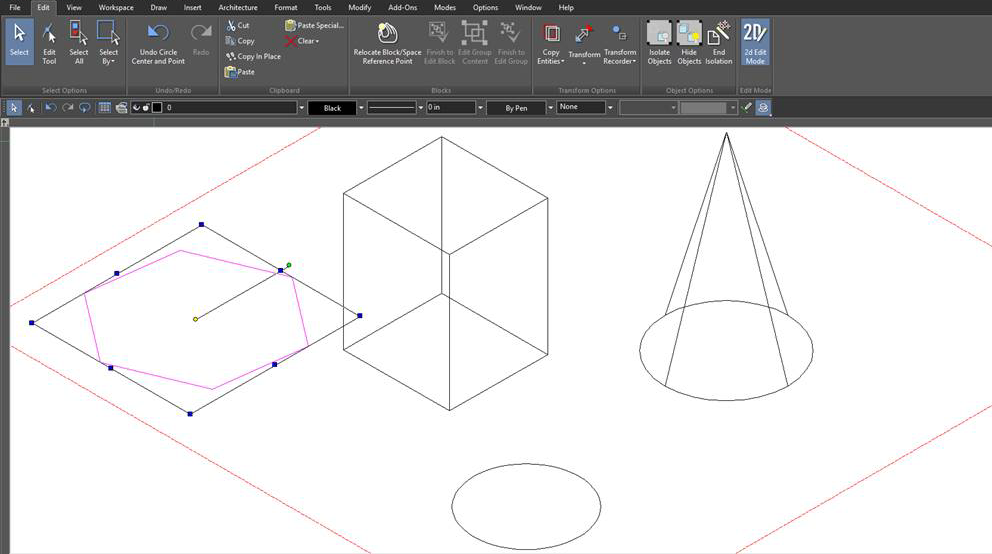2D Edit Mode

(Available in TurboCAD Platinum and Professional)
Default UI Menu: Edit/2D Edit Mode
Ribbon UI Menu:

2D Edit Mode makes work easier for 2D users. When enabled, it turns 3D object accessibility off and lets the user work conveniently in a 2D drawing and editing mode.
- When the 2D Edit Mode is switched on, all the 3D Drawing and Modification tools as well as 3D WorkPlane options, which need Z coordinate, will be disabled.
- Only the 2D selector mode is enabled. This restricts the object's coordinate system (CS) from changing. The 2D selector can only work in a selected object’s CS. If the user selects an object, the CS of the selected object becomes the current work plane. After that, all 2D Drawing and Modification tools will create 2D objects on current work plane, different from World CS.
- Several 2D WorkPlane options are also disabled – Auto WorkPlane by Face, Set Named WorkPlane, Edit Current WorkPlane, and WorkPlane Origin
- If the 2D Edit tool is active, the Current WorkPlane changes to World CS.