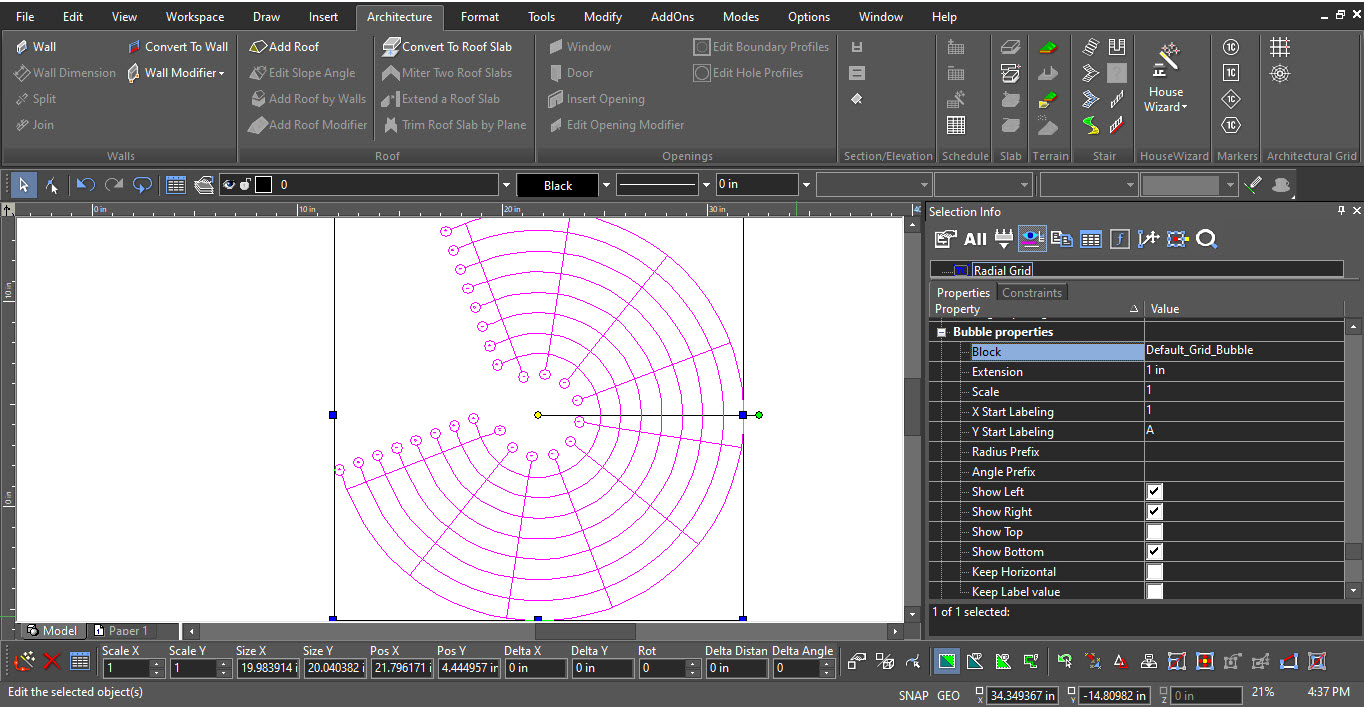AEC Radial Grid
(Available in All TurboCAD variants)


Default UI Menu: Architecture/ Architectural Grid/AEC Radial Grid
Ribbon UI Menu:

The Architectural Radial Grid makes it easy to align other radial architectural objects in the drawing, such as walls and columns. Users can also import rectangular grids from DWG drawings and can change the properties of the grid and bubble representation, via the Selection Info palette.
Create an AEC Radial Grid:
- Select AEC Radial Grid and specify position with the first click.
- Specify the second point to set the rotation angle of the Grid.
- The third click will specify the inner radius of the Grid.
- The fourth click will specify the total depth of the Grid.
Local menu options:
Angle: Defines the rotation angle of the Grid to be placed.

Inner Radius: Defines the inner radius of the Grid.

Total Depth: Defines the total depth of the Grid.

Create default block: Creates the default block for Bubble Grid.

GRID SETTINGS AND PROPERTIES:
Spacing:
Spacing type is specified separately for the X and Y directions.
Manual: you specify the position of each line on the grid. Even: you specify equidistant spacing between lines on the grid.
The number of lines is determined by the size of the grid. As the size of the grid changes, lines are added or subtracted accordingly. The distance between lines remains fixed. Note: by default, grids are inserted with equidistant spaced lines.
On a manual grid, you can add or remove each line individually. Select the grid to which you want to add or remove lines by edit tool. A manual grid has grip points for every line.
To remove line select the grip point of line that you want to remove and choose "Delete Grid Lines" from local menu. To add line choose "Add Grid Lines" from local menu on the place that you want to add this. Also you can use grip points of lines to specify line positions on the grid moving (dragging) them.
Dimension(X/Y): Increase or decrease the overall grid size.
Bay Size(X/Y): Increase or decrease the size of the bays.
Default Bubble Block:
When creating a grid and selecting "Create default block" from the local menu, it creates labels with bubbles. You can change your current grid label to the bubble block by selecting the block created in the Bubble Properties section.
By default, the label value is generated according to the order of the axes. The value of the axis bubble changes if the axis moves backwards or forwards behind a fixed axis The "Keep Label" option adds the ability to save the axis name without changing it, regardless of the order of the axes in the grid.