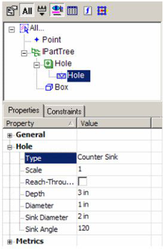Hole
(Available only in Platinum)
Default UI Menu: Modify/Modify 3D Objects/Hole
Ribbon UI Menu:

Note: Hole tool is only available in Platinum.
Works by using a Boolean subtract operation to remove hole volumes from a solid object (or add material).
- Start with a solid object, like a box.
- Create points for each hole you want to create (see Point). The points must lie on the face from which the hole will be removed.
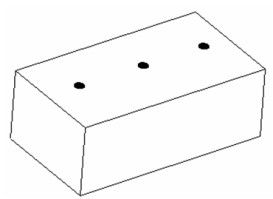
Note: As long as Workplane by Face mode is checked in Drawing Aids, the points will be placed on the facet where your cursor is. (See Snap Settings ) Otherwise, you can use Workplane by Facet to place points on the correct facet.
- Activate Hole, and open the Properties.
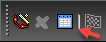
- On the Hole page, select the type of hole. The types of holes are Plain hole, Boss.
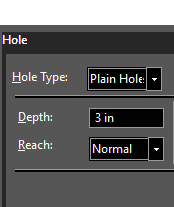
- The other parameters on this page depend on the hole type.
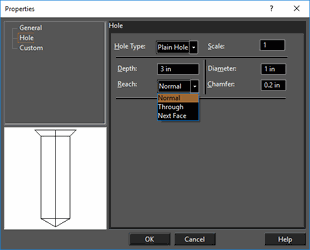
- Close the Properties, and select the face on which the holes will be created.
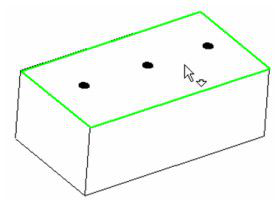
- Select the points. Use the Shift key to select multiple points. The preview shows what the final result will look like.
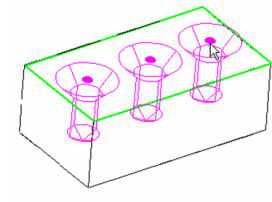
- Select Finish from the local menu or Inspector Bar, and the holes are created.
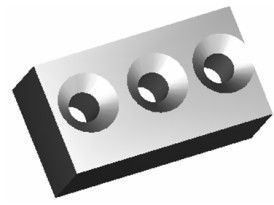
You can edit hole parameters after they are created. See Editing 3D Objects using Selection Info