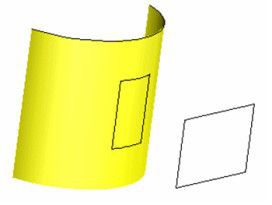Intersection and Projection
(Available only in Platinum)
These two tool create curves, one by finding the intersection of two solid objects, and the other by projecting a 2D object onto a 3D solid.
Intersection

Default UI Menu: Modify/Intersection
Ribbon UI Menu:

Creates curves along the intersection of two solids (not surfaces). This tool does not work with surface objects. Select the first and second solid objects. This example shows a sphere and a hemisphere.

The intersection curves are created.
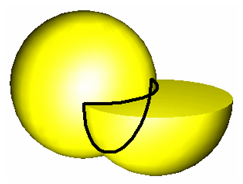
Associative Intersection:
If this local menu option is enabled, the intersection curves created get associated with the 3D objects. That is, with the movement of the intersecting objects, the intersecting curves get updated accordingly.

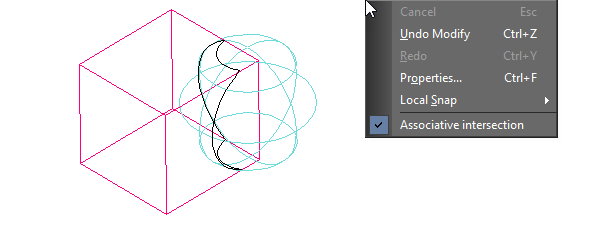
Projection

Default UI Menu: Modify/Projection
Ribbon UI Menu:

Projects a 2D curve onto a solid (not surface) face. The 2D curve can be open or closed. This example shows a 2D polyline and a Simple Extrude generated from a line-segmented polyline. First select the 2D curve. Then select the face. Even though the Simple Extrude is one object, its faces are still considered separate for this tool.
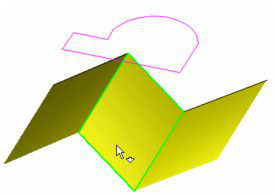
Note: Even when you are projecting onto a surface such as this one, the object type must be a solid, as set in the 3D page of the object's Properties.
The projection curves are created. For a planar face, the curves can be placed on the face's theoretical extension.
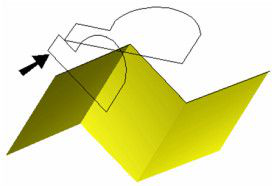
In this view, the projection can be seen more clearly.
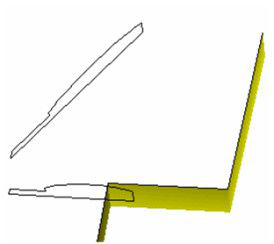
If you are projecting onto a curved face, the projection will be scaled toward the center of the curved face.