Page Guides
-
Page Guides ensure accuracy when aligning objects use page guides.
-
To use Guides, enable Rulers View > Rulers. (or click the Ruler icon)
-
Enable Guides from the View menu > Show Guides. (or click the Guides icon)
-
Position your cursor over the top or side ruler, then left-click to place a guide.
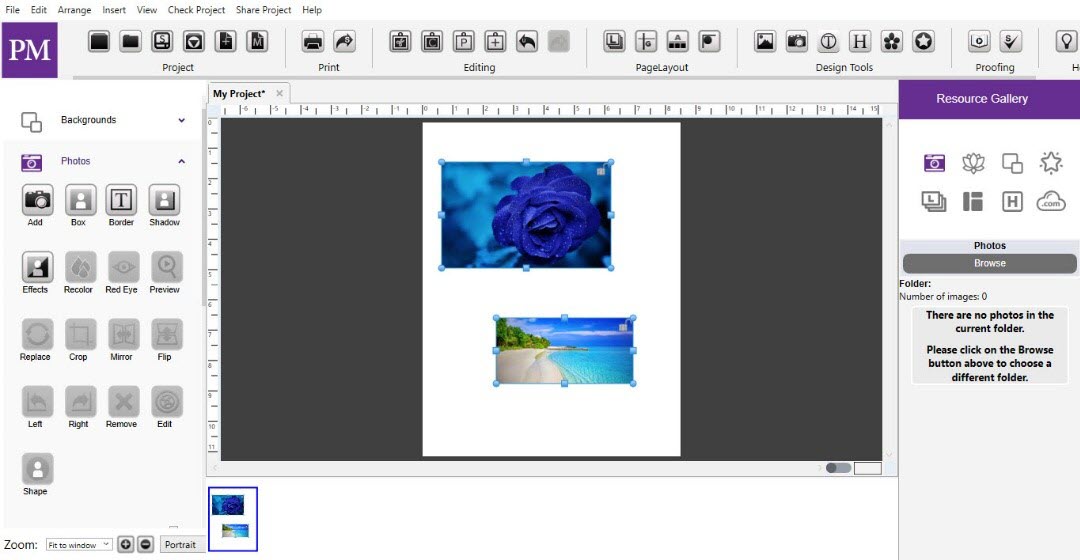
Fig 10.18.4: Page Guides
-
You may also add multiple guides by left-clicking other locations along the ruler.
-
To remove a guide drag it off of the ruler bar, or disable it from View > Show Guides.
-
Snap to Guide aligns the edge of objects with the closest guide when moved. Guides will not appear in the final project output. (print, jpg, etc.)