Resource Gallery
Displays all images in the current folder or content category. Select an icon to change what type of content is displayed. Easily add elements from the gallery to the page canvas with a double-click, or drag and drop. Fig 9.3
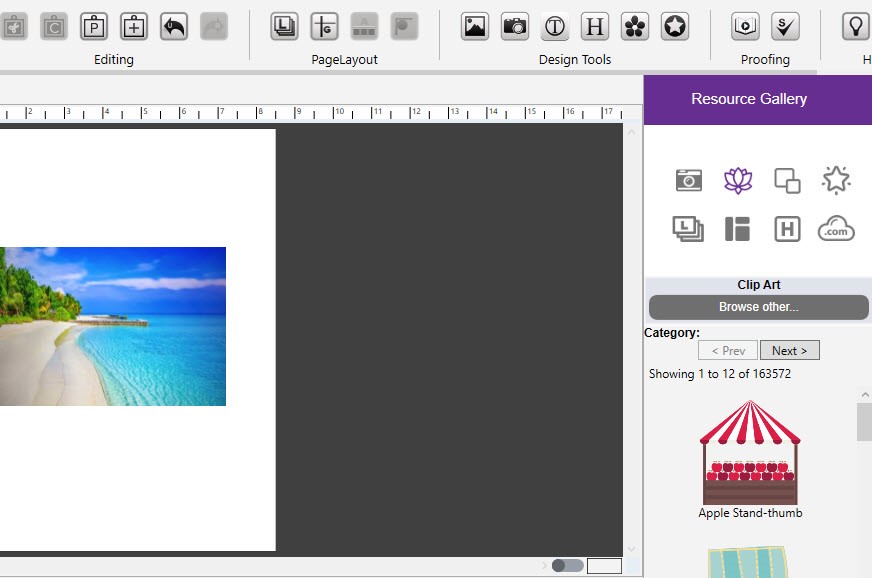
Fig 9.3.: Resource Gallery
-
Photos: Displays a list of images from a selected folder.
-
Clip Art: Displays a list of clip art from the selected category.
-
Backgrounds: Displays a list of background papers from the selected category.
-
Shapes: Displays a list of shapes from the selected category.
-
Layers: Displays a list in order from top to bottom, of the items on your page:
· Drag an object above, or below another in the list to change the layer position.
· Double-clicking a layer in the list will select the object on the page.
· Hide objects by clicking the checkbox.
· Lock objects by clicking the lock icon.
· Right-click on a layer object to preview, edit, or delete it.
-
Layouts: Displays a list of photo layouts, add or change the layout for the current page.
-
Headline: Displays a list of different headline types.
-
Store: Displays kits that you can add from https://www.broderbund.com/catalogsearch/result/?q=royality+free