Remove Red Eye
Red Eye causes the irises of a person’s eye to appear red in a photo.
With a photo selected, click on the Remove Red Eye icon.
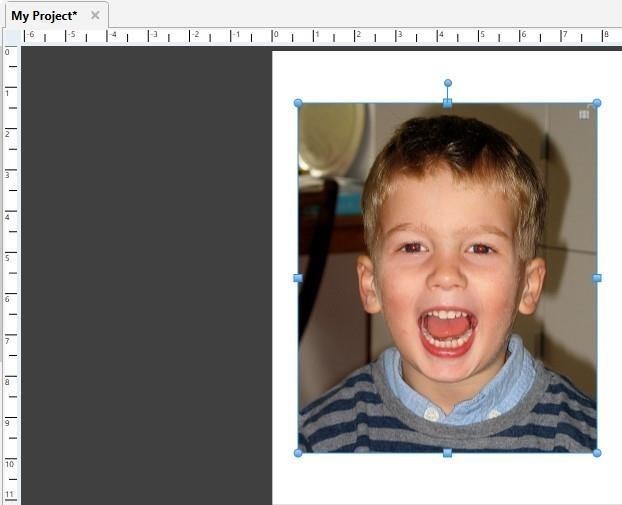
Fig 10.10.9 (a): Remove Red Eye
 |
Drag a rectangle over the affected area.
Fig 10.10.9 (b): Remove Red Eye
-
A light gray rectangle will indicate the area you have selected
-
Increase the Red Sensitivity slider to replace more shades of red.
-
Round Shape Filter box will limit red replacement to circular areas.
-
Reset Photo returns the photo to its original state (before any red-eye reduction).
-
After choosing your settings, click on the Remove Red button.

Fig 10.10.9 (c): Remove Red Eye