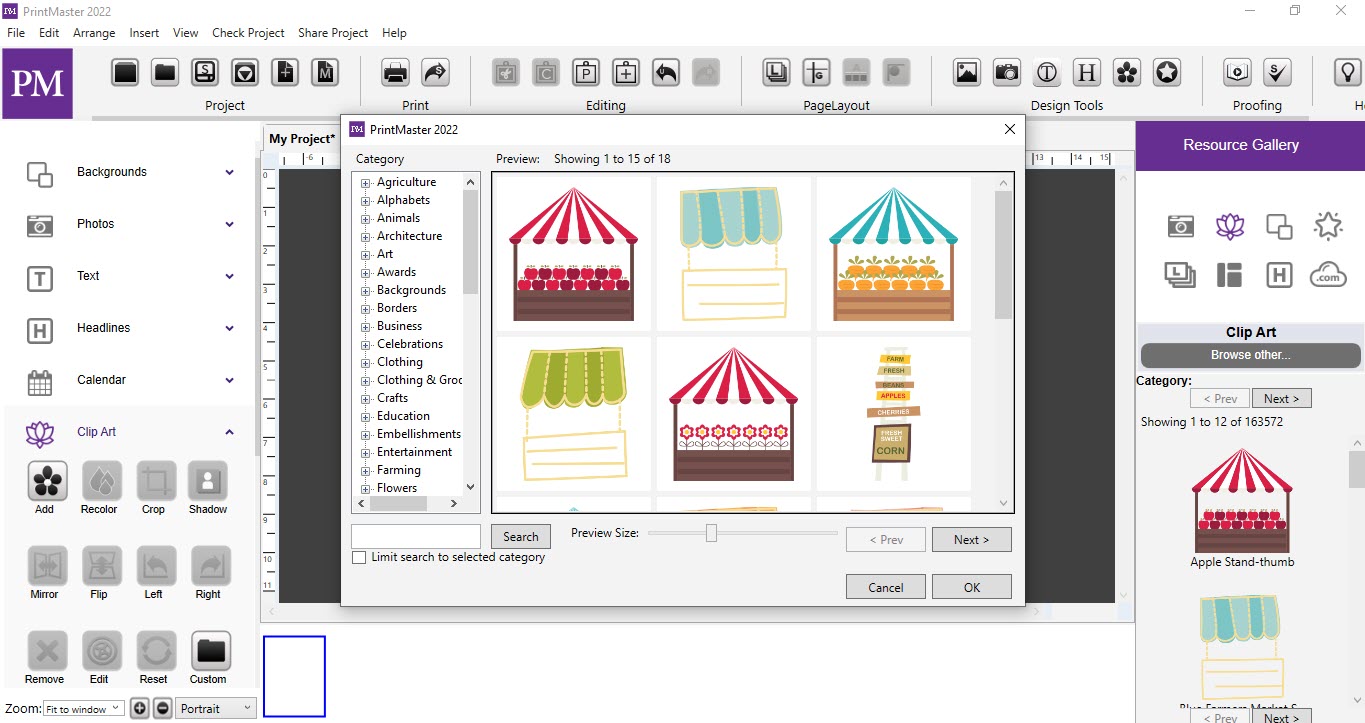Adding Clip Art
-
Open the Clip Art tab and click on the Add icon.
-
Select a category name in the left column (click on the plus expand categories).
-
Select an item in the preview area, and click Apply to add it to the page.
-
Close the window when you are done adding images.
-
Drag the preview slider to increase or reduce the size of the previews.
-
Click on the up or down arrows next to Quantity to add more of the selected image.
-
Click on the Add to Favorites button to save the selected clip art to Favorites.
-
The Search field allows you to find clip art by keyword or name.
-
Toggle Search selected category only box to limit the search to the current category.
-
Select Browse other to add one of your own clip art images.
-
To view Royalty-Free content click the only show Royalty-Free content box.
-
Also, there is a search option to search the desired clip arts