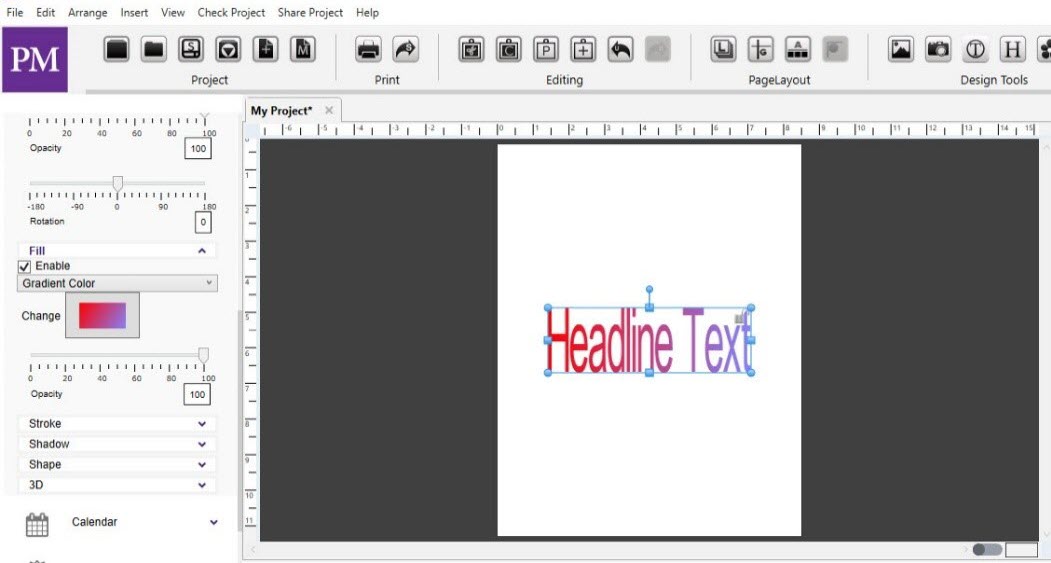Fill Tab
-
Fill the characters in a headline: Color, Gradient, Image, and Texture.
-
Toggle the Enable checkbox to apply or clear the fill.
-
Select an option from the File Type drop-down.
-
Solid Color – Click on the Change Color square to select a color for the fill.
-
Gradient Color- Click on the Gradient Color square to change the gradient settings.
-
Image – Click on the Change icon to choose an image file to fill the headline.
-
Double-click on the headline to adjust the image’s position in the headline.
-
Texture – Click on one of the Texture Options to fill the headline with that texture. Drag the Fill Opacity slider to increase or decrease the transparency of the fill.