Saving Projects
-
Save your project often. This will ensure that you don’t lose work.
-
To save your project go to the File menu > Save.
-
You may also click the Save icon in the toolbar to save your project.
-
Pressing the key command (Control+S) will also save.
Note: The save icon will be disabled if all changes have been saved. Fig 10.4 (a)
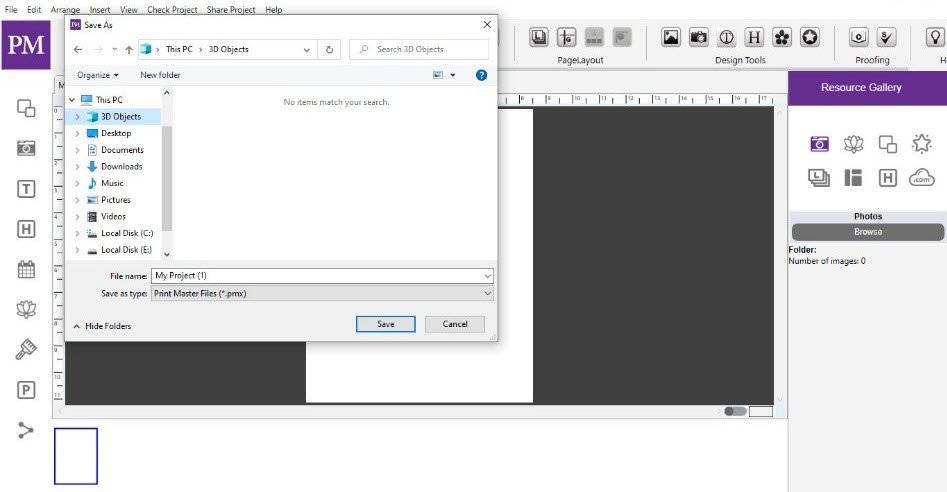
Fig 10.4 (a): Saving Projects
-
When first saving a project, you may enter a name, and choose where it saves.
-
Additionally, when closing or opening another project a save prompt is displayed. Fig 10.4 (b)
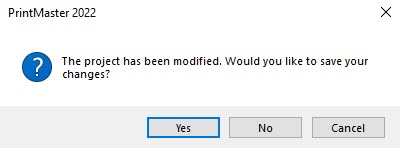
Fig 10.4 (b): Saving Projects
To make a copy and set a new save location for projects go to File menu > Save As.