Page Thumbnails
The bottom portion of PrintMaster 2022 displays a thumbnail of the pages in the project. Fig 9.2
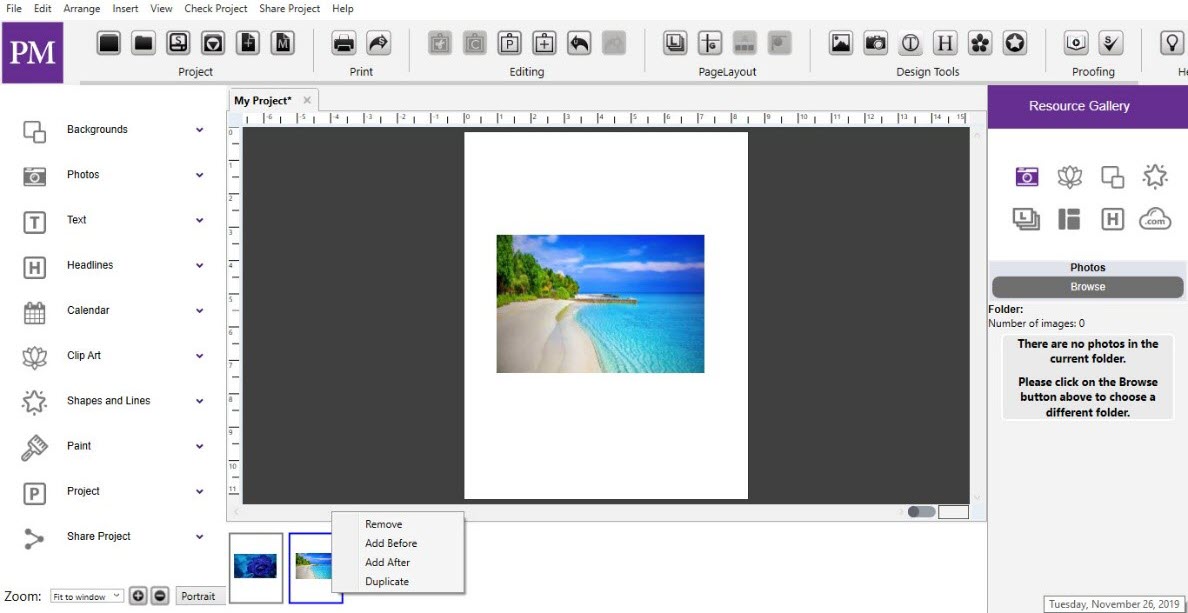
Fig 9.2: Page Thumbnails
1. Reordering Pages: To move a page to a different position in the project, click on the page thumbnail, hold down the left-mouse button, and drag the page right or left for a new position and release.
2. Right‐Click Options: Right-clicking on a thumbnail displays the following functions:
· Insert Page After – Opens the Add New Page dialog. Create a new page with the selected layout after the page you right‐clicked on.
· Insert Page Before – Opens the Add New Page dialog. Create a new page with the selected layout before the page you right‐clicked on.
· Insert Duplicate Page – Makes an exact copy of the right‐clicked page.
· Delete Page – Removes the page that you right‐clicked.