Layers
-
Each object is on its own layer. Layer order determines which objects display on top of other objects.
-
The most recently added object will have a higher layer order and display on top.
-
All objects will display on top of the background image.
To adjust layers:
a) Select the object to adjust.
b) Go to the Arrange menu > Order and select the desired action.
c) Bring to Front – Places the object on top of all other objects.
d) Send to Back – Places the object behind all other objects.
e) Bring Forward – Moves the object up one layer.
f) Send Backward – Pushes the object back one layer.
g) Right-clicking on an object also allows you to adjust the layer.
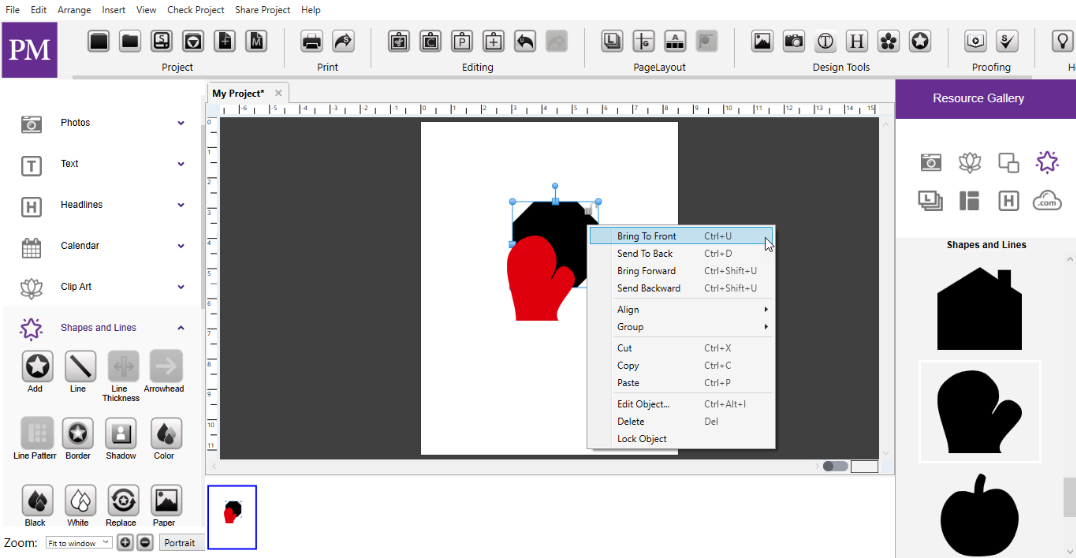
Fig 10.8.10: Layers