Cut, Copy, and Paste
Allow you to remove, duplicate, or move objects between pages,
1. Cut:
· To cut the selected object, go to the Edit menu > Cut. (or. Select the Cut icon)
· The cut object(s) is now available for pasting anywhere in the project.
2. Copy:
· To copy the selected object, go to the Edit menu > Copy. (or select the Copy icon)
· The copied object(s) is now available for pasting anywhere in your project.
3. Paste:
· After cutting or copying an object, select the page where the object(s) should be pasted.
· Go to the Edit menu > Paste. (or select the Paste icon)
· To paste objects without an offset, go to the Edit menu > Paste in Place.
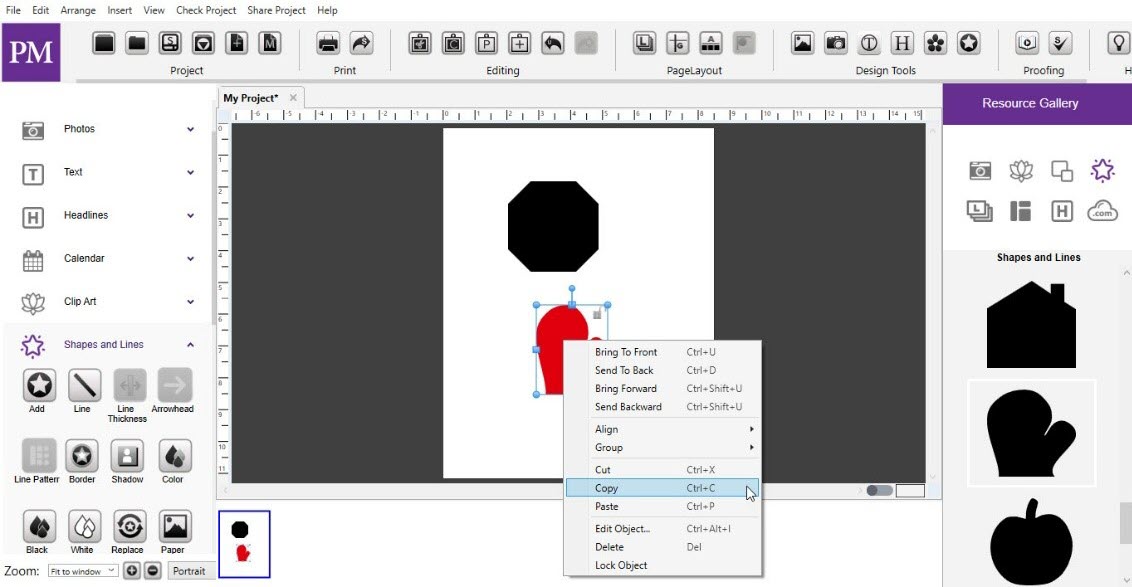
Fig 10.8.8: Cut, Copy and Paste