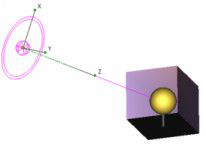Lights
 Creating realistic rendered views requires realistic light effects. There are several types of lights you can create and position, whose effects can be viewed while rendering. The first time you render a model, you can choose to have a set of default lights created. You can use these, modify them, and/or add your own lights.
Creating realistic rendered views requires realistic light effects. There are several types of lights you can create and position, whose effects can be viewed while rendering. The first time you render a model, you can choose to have a set of default lights created. You can use these, modify them, and/or add your own lights.
Note: You can also create and manipulate lights, and group lights into sets, via the Design Director.
Controlling Lights
Default UI Menu: View/Lights
Ribbon UI Menu:

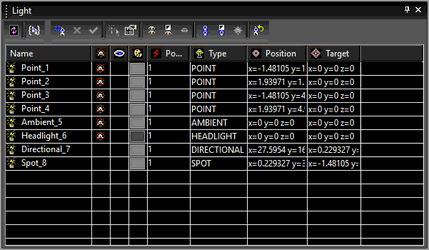 Light tab: Shows all of the currently defined lights. An initial list of default lights can be created when you first enter draft or quality render mode. The
Light tab: Shows all of the currently defined lights. An initial list of default lights can be created when you first enter draft or quality render mode. The  symbol indicates whether the light is turned on. The
symbol indicates whether the light is turned on. The symbol indicates whether the light indicator will be displayed.
Edit: Click to open the Properties window for the selected light.
New Light: Click to add a new light. For details on the parameters,
symbol indicates whether the light indicator will be displayed.
Edit: Click to open the Properties window for the selected light.
New Light: Click to add a new light. For details on the parameters,
Restore Defaults: Returns to the initial default light set. New lights will be deleted, and modified lights will be reset to their original settings.
Light Indicators
Each light has an indicator which can be displayed. Indicators appear as 3D icons that indicate the defined light color and brightness. The visibility of indicators can be set in the Light Properties window.In the example below, Light 1 is a Directional, Light 2 is a Spot, Light 3 is Headlight, and Light 4 is Point.
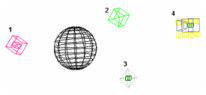
When a light is on, the indicator will be dark. When the light is off, the indicator will be light.Light indicators can be selected like any other 3D object. Repositioning and rotating a light indicator will reset the light properties. Light properties can be viewed and edited by selecting the light indicator and opening the Properties window.
Editing Lights
For every light in your model, you can edit its properties. You can access the Properties window by double-clicking the light indicator or by selecting Lights and clicking Edit for the desired light. Three pages of a light's properties are specific to lights: Light, OpenGL Specific, and LightWorks Specific.
Light Properties
Parameters of the light quality and location.
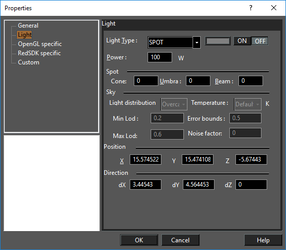
Light Type: Type and color of the light, and whether it is on or off. Power: The intensity of the light, in watts. The higher the setting, the brighter the light. This parameter is relevant only for Radiosity rendering. The absolute values (0 through 255) of the color components handled through the Color controls determine the absolute value of the light power. For example, if only the Red color is enabled and its color value is N (N=R+G+B), then the actual value of the light power is determined by the following expression (P*N/255) where P is the power value set in the Power field.
Tip: Setting wattage values too high can cause objects to have a washed-out appearance.
Spot: Parameters that apply only to Spot lights - sources that emit light constrained to a cone. Cone: The angle of the beam. Umbra: The angle of the dark center of the spot light. Beam: The sharpness of the spotlight. A value of 0 means the light will be evenly dispersed. A higher value means more light will be concentrated toward the center of the beam. Sky: Parameters that apply only to Sky lights. Light distribution: The level of sky clarity, ranging from clear to overcast. For a clear sky, the brightest part of the sky surrounds the sun. For an overcast sky, the brightest part of the sky is straight up. Min Lod: Minimum level of detail for area source decomposition. Usually this value is between 0.0 and 1.0, closer to 0.0, but values can be greater than 1.0 as well. This parameter determines the initial sampling for lighting calculation. If Min Lod is too low, shadow boundaries may not be reproduced correctly. If it is too high, rendering may take a long time. Practical values are between 0.0 and 0.5. their values will be reversed. Temperature: The ambient temperature, in degrees K. Used to set the sky color. Error Bounds: the shader will perform adaptive sampling, once its initial sampling is complete. The Error bounds parameter then dictates the accuracy of the solution. An value of 0.1 means that the maximum error associated with the illumination of a particular point of interest is less than 10% of the energy associated with the illumination arriving at the point. Values much smaller than 0.1 are not unusual; the default value (0.5) discourages adaptive sampling.
Noise factor: You can add noise to provide patterns which look naturally chaotic and noisy. A value of 0.0 means no noise; a value of 1.0 means maximum noise. Position: The location or origin of the light.
Direction: For lights with a specific orientation, these are delta values in X, Y, and Z representing the directional vector.
OpenGL Specific Properties
Parameters relevant for OpenGL rendering.The Open GL rendering engine creates views of lower quality than the LightWorks engine, but at a higher speed.
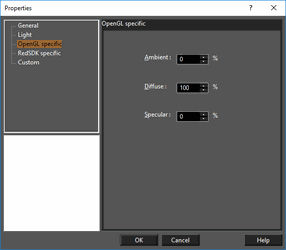
Ambient: The amount of ambient light - light provided equally from all directions. Diffuse: The quantity of diffuse light reflected by each surface that is lit by the light. When diffuse light strikes a surface, it is reflected in every direction equally. This makes the surface appear as if it has a rough or matte finish. Specular: The quantity of specular light reflected by each surface that is lit by the light. When specular light strikes a surface, it reflects in only one direction. This makes the surface appear as if it has a smooth, mirror-like finish.
Warning: The Open GL settings are cumulative. When all three light component values are set to the maximum, the light source will generate three times the amount of light of a single maximum setting.
LightWorks Specific Properties
Parameters relevant for LightWorks rendering.The LightWorks rendering engine creates views of high quality, but view creation can take time.
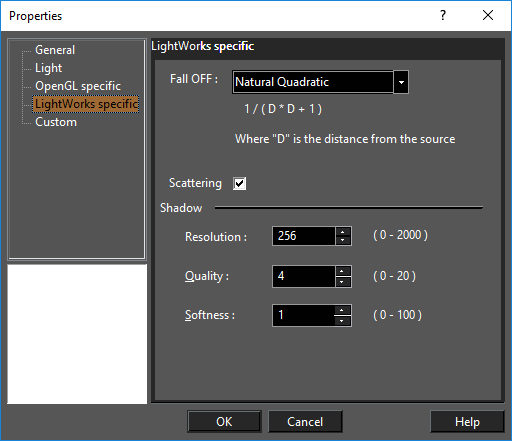
Fall Off: Relevant for Point and Spot light sources, determines the way in which the light's intensity is attenuated as a function of the distance from the source. By default this parameter is set to "No attenuation", i.e. light intensity is constant. Other available fall-off types include: Natural Linear: 1/(d+1) Natural Quadratic: 1/(dd+1) Linear: 1/d Quadratic: 1/dd Where d = the distance from the light source. Scattering: Creates the effect of light being scattered by a foggy atmosphere. Shadow: Controls shadow display. Increasing Resolution enables you to smooth the shadow edges. You may get some light and shadow effects by specifying Quality and Softness parameters.
Light Sets
A light set is a group of lights, which can be handy if you want to set identical parameters for multiple lights. Light sets are created and manipulated in the Design Director.
Creating Lights-Light Types
Default UI Menu: View/Insert Light
Ribbon UI Menu:

You can place the light and define its direction (where applicable) manually on the screen, or enter the coordinates.You can display the Lights toolbar by right-clicking in any toolbar area and selecting Lights.
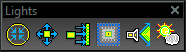
Note: It is important to test changes made in lighting as you proceed. Changing all of the light settings in one step can create unexpected results.
Ambient Light
 Provides light equally from all directions. Light from an ambient source shines equally on all sides of an object. The Position and Direction options are turned off because they are irrelevant.
Provides light equally from all directions. Light from an ambient source shines equally on all sides of an object. The Position and Direction options are turned off because they are irrelevant.
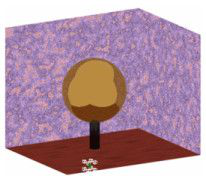
Point Light
 Provides light from a selected position. Light from a point source will illuminate each surface of an object depending upon the position of the surface to the light. A surface perpendicular to the light will receive more illumination than a surface that is at an angle. A surface that faces away from the point source will be dark.
Provides light from a selected position. Light from a point source will illuminate each surface of an object depending upon the position of the surface to the light. A surface perpendicular to the light will receive more illumination than a surface that is at an angle. A surface that faces away from the point source will be dark.

Directional Light
 Provides light that has a specific direction. The direction is specified by an origin and a selected point. The length of the directional light is infinite, and does not fade with distance.
Provides light that has a specific direction. The direction is specified by an origin and a selected point. The length of the directional light is infinite, and does not fade with distance.
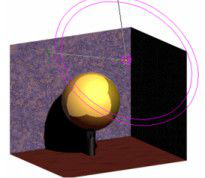
Headlight
 Provides illumination from the camera position. In effect, a headlight is a directional light that uses the camera position as the directional point. As the camera moves, the direction of the light source is updated.
Provides illumination from the camera position. In effect, a headlight is a directional light that uses the camera position as the directional point. As the camera moves, the direction of the light source is updated.
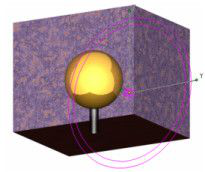
Spot Light
 Provides directional light originating from a point and constrained to a cone.
Provides directional light originating from a point and constrained to a cone.
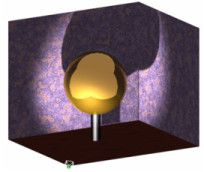
Sky Light
 A directional light source that simulates outdoor sunlight.
A directional light source that simulates outdoor sunlight.