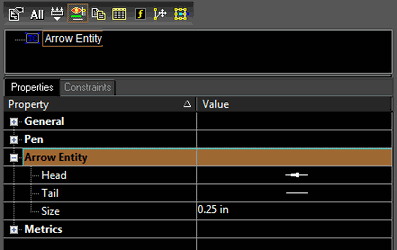Arrow Tools

(Available in all TurboCAD Variants)
Default UI Menu: Draw/Arrow
Ribbon UI Menu:

Arrow Tools
There are four Arrow tools which allow you to quickly create arrows to annotate your drawings.
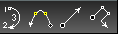
- Arrow Arc
- Arrow Curve
- Arrow Line
- Arrow Polyline
Results and Properties of using Arrow Tools:
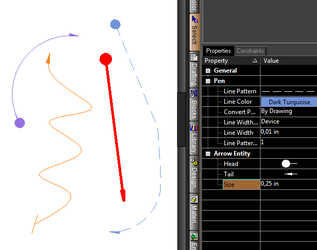
Arrow Arc
Default UI Menu: Draw/Arrow/Arrow Arc
Ribbon UI Menu:

To draw an Arrow Arc
- Select the Arrow Arc tool
- Click to set the beginning point of the arc.
- Click to set the end point of the arc.
- Click to set the middle point of the arc.
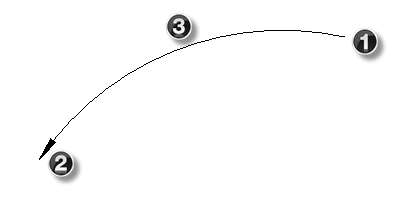
Arrow Curve
Default UI Menu: Draw/Arrow/Arrow Curve
Ribbon UI Menu:

To draw an Arrow Curve
- Select the Arrow Curve tool
- Click to set the first point of the curve.
- Click to set the next point of the curve. Repeat until you have set all of the points of the curve.
- Right click and select Finish.
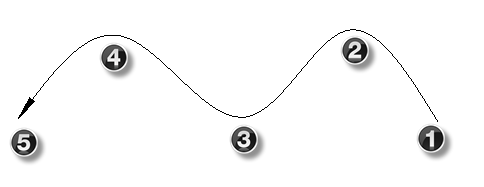
Arrow Line
Default UI Menu: Draw/Arrow/Arrow Line
Ribbon UI Menu:

To draw an Arrow Line
- Select the Arrow Arc tool
- Click to set the beginning point of the Line.
- Click to set the end point of the Line.
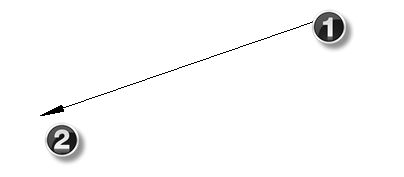
Arrow Polyline
Default UI Menu: Draw/Arrow/Arrow Polyline
Ribbon UI Menu:

To draw an Arrow Polyline
- Select the Arrow Polyline tool
- Click to set the first point of the Polyline.
- Click to set the next point of the curve. Repeat until you have set all of the points of the Polyline.
- Right click and select Finish.
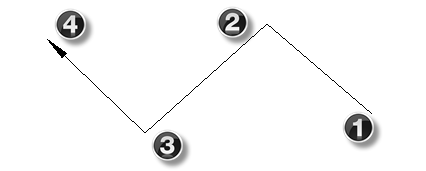
Arrow Properties
There are three special properties for Arrows.
- Head
- Tail
- Size
Head and Tail: are used to specify the symbol that will appear on the ends of the arrow.
You can specify a custom user defined arrowhead or tail. User defined arrow heads are based by selecting User Defined and then selecting one of your existing blocks. (i.e. Those in the Block Palette)
Size: Length of the arrowhead or diameter of the dot