Curriculum Map
The Curriculum Map report shows you where your student is in the Mavis Beacon curriculum. To review this report, click Curriculum Map at the top of the Reports screen from the Summary, Keyboard Proficiencies, or Progress Over Time reports.
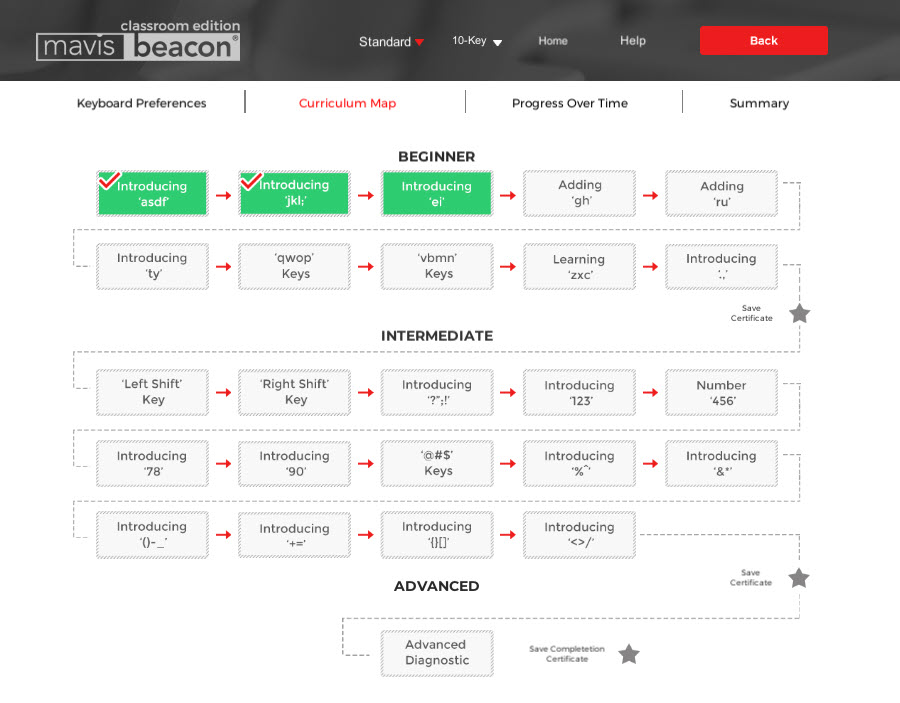
This report provides a diagram showing which lessons your student has completed successfully and which lessons your student must complete or redo to graduate from a particular skill level. Once your student finishes all the lessons in a skill level, the star at the end of each skill-level section turns from gray to yellow. This star indicates that your student has earned a Certificate of Accomplishment. When the star at the end of the map turns yellow, it indicates that your student has reached the Advanced level and achieved his or her typing goal. It also means that your student has earned a Certificate of Completion.
From the Student’s Area Reports screen, your student can view these certificates but only you can print them. Make sure you ask your student which certificate they would like to receive. To print the certificate, click the yellow star. A Certificates dialog box displays. Select your student’s desired certificate style and click Print. Or, click Close to return to the Curriculum Map report.
NOTE: You are only able to print the certificate while the student completes the following level. For example, once your student qualifies for a certificate at the Intermediate level, the certificate earned at the Beginner level is no longer available for viewing or printing. The yellow start returns to gray, indicating that it’s inactive. The same is true for the move from Intermediate to the Advanced level.
NOTE: Certificates will be populated with data only when a student types his or her way through the curriculum. If a student takes the initial “Test My Typing Level” test and is placed in the intermediate or advanced levels, the certificate will populate with “0” values. This is because the student did not type enough for Mavis to calculate their typing performance.
You can view a student’s Curriculum Map report in Standard and 10-Key modes. In the first mode, information is listed in WPM. In the second, it’s listed in KPM. Use the toggle keys to switch between the different modes and view the two reports.