Teachers Area Help
To access the Help area, click Help in the upper-left corner of the Class Management or the Custom Lesson Designer screen. You can also select the Help option from the Teacher’s Area main menu.
The Help dialog box displays, providing you with access to Administrator Guide, Teacher Guide, User Guide, and Online Technical Support.
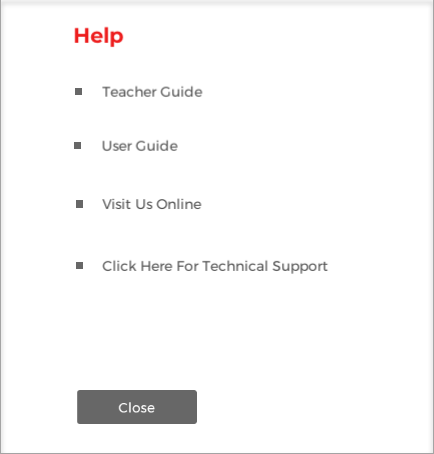
You may select one of the follow options on the Help Dialog box:
-
Administrator Guide: Selecting this option opens a PDF of the Administrator Guide. This document provides you with brief instructions for installing and setting up your class and student profiles in Mavis Beacon Teaches Typing Classroom Edition.
-
Teacher’s Guide: Selecting this option opens a PDF of the Teacher Guide. This document offers helpful tips and tricks, as well as transcription and dictation exercises and supplemental classroom activities, for building your curriculum around Mavis Beacon Teaches Typing Classroom Edition.
-
User Guide: Selecting this option opens a PDF of the User Guide. This document contains detailed information on how to use Mavis Beacon Teaches Typing Classroom Edition properly.
-
Technical Support Online: Selecting this option launches the Internet browser on your desktop and takes you to the product support Web page.
-
Close: Selecting this option closes the dialog box and returns you to the previous screen.
You only have access to these teaching aids when you’re working in the Teacher’s Area of the program. This helps to ensure that your students are not privy to confidential installation and curriculum materials. Your student, however, can seek guidance from the Finger Positioning Guide feature in the Student’s Area by clicking Help. For more information about this feature, please see the Student’s Area Help section.