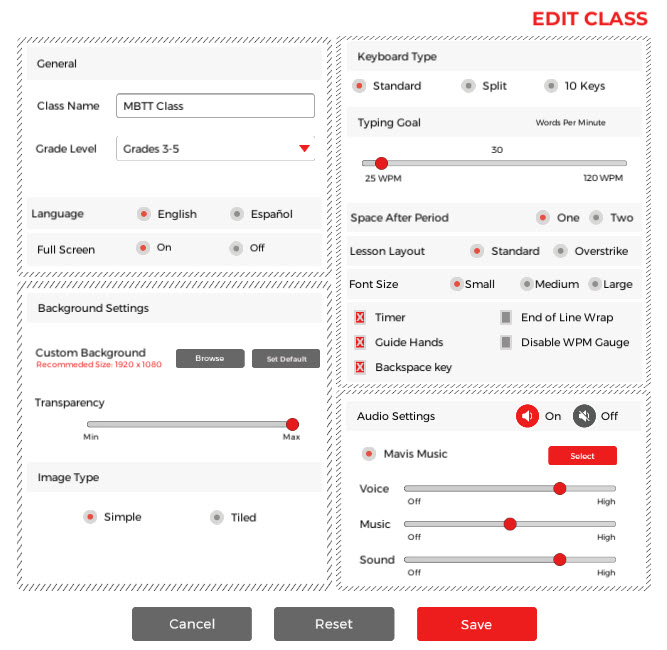Editing Classes
Once you create a new class profile, it is added to the Select Your Class drop-down menu. If you would like to change default settings for that class, you can select the class name from the drop-down menu and click Edit from the Class menu. This button is located to the right of the Select Your Class drop-down menu at the top of the Class Management screen.
The Edit Class screen offers more robust functionality than Add on the Class menu. It allows you to adjust the default settings for each grade level and customize the program for your classes. For example, in the Typing area of the Edit Class screen you can turn off the Guide Hands features for your students in one class and keep them active for students in another class.
All the selected settings on the Edit Class screen apply to each student in your class. For more information about customizing settings for individual students, see the Editing Students section.
Detailed information about each of the settings in the Edit Class screen is outlined below.