Progress Over Time
The Progress Over Time report charts your student’s specific progress through the program’s quizzes and tests. To review this report, your students click Progress Over Time at the top of the Reports screen from the Summary, Keyboard Proficiencies, or Curriculum Map reports.
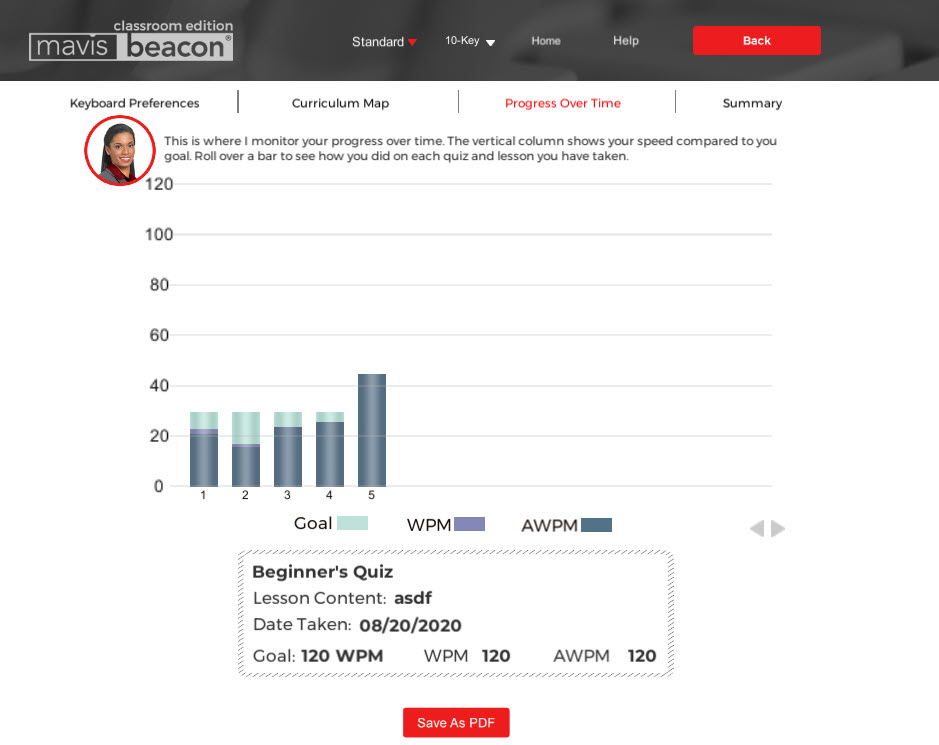
This screen displays the results of their quizzes and tests from the first to the most recent, with each column representing a different quiz or test. They can move their pointers over the column for specific information about a quiz or test and their performance on them.
The colors on the Progress Over Time graph represent for your student information from different areas of their progress. The Blue columns represent Lesson Area quizzes and Keyboard Proficiencies tests. The lightblue, purple, and dark-blue segments of these columns correspond to Goal (light blue), WPM (purple), and AWPM (dark blue). The Brown columns represent Speed Test tests. The tan, orange and medium-brown segments of these columns correspond to Goal (tan), WPM (orange), and AWPM (medium-brown).
The columns appear completely dark blue or medium brown when the results for your student’s AWPM, WPM, and goal are the same value. For example, you set your student’s goal at 40 WPM, and then your student types 40 WPM without making errors so your student’s AWPM is also 40.
Your students can view their Progress Over Time report in Standard and 10-Key modes. In the first mode, information is listed in WPM. In the second, it’s listed in KPM. They can use the toggle keys to switch between the different modes and view the two reports