Lesson Area
Once your students have finished the diagnostic quiz or selected First Beginner Lesson, they can begin their first lesson. Mavis Beacon selects typing lessons that are appropriate for their skill level.
During a lesson, your students have access to several options:
-
They can click Start twice when they enter the Lesson Area to take the next lesson in the curriculum.
-
They can click Pause while they’re taking a lesson to pause it. On the Pause menu, you can select Resume, Start Over, or End.
-
To take one of the lessons you created with the Custom Lesson Designer, your students can click Custom Lesson at the top of the screen.
-
They can click Speed Test at the top of the screen to test their typing speed. They can choose from Mavis Beacon speed tests or tests you created with the Custom Lesson Designer.
-
They can click Lesson History to display the last 10 lessons, quizzes, or games that they have completed. They may choose to retake a lesson from this list by selecting it and clicking Start twice.
-
If they get stuck on a key, they can click Help to access the Finger Positioning Guide screen.
-
Your students can click Back from the Lesson History screen to return to your current lesson.
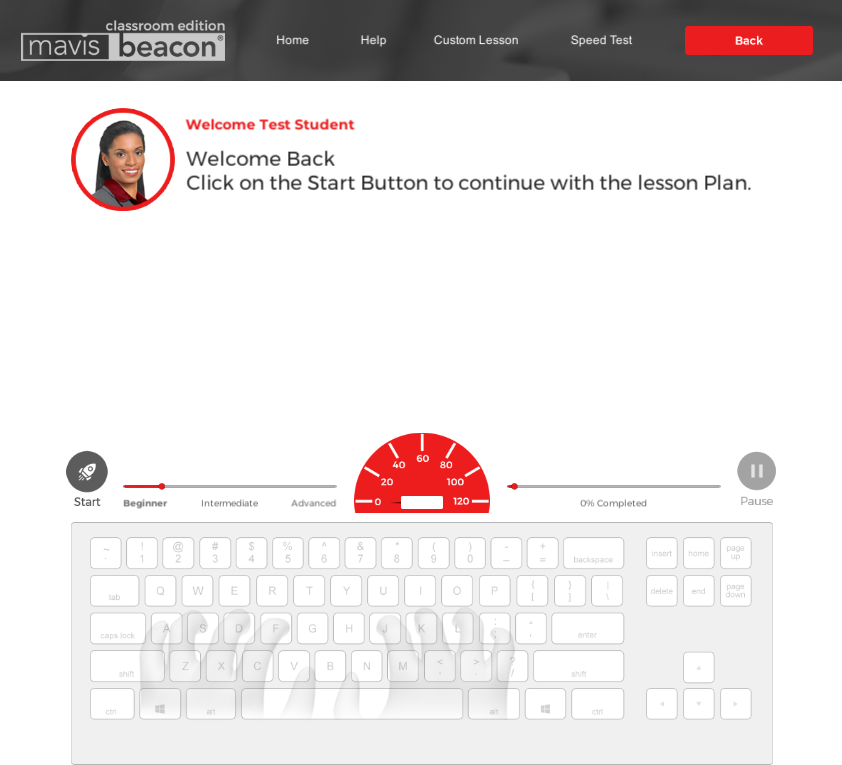
NOTE: The program contains some dictation lessons that require audio. If your students want to repeat audio during a dictation lesson, they can press Ctrl+R. Pressing this key combination replays the last section of the dictation lesson.