Lesson Dashboard
The Lesson Dashboard displays at the bottom of the screen whenever your students are in the Lesson or Practice Areas.
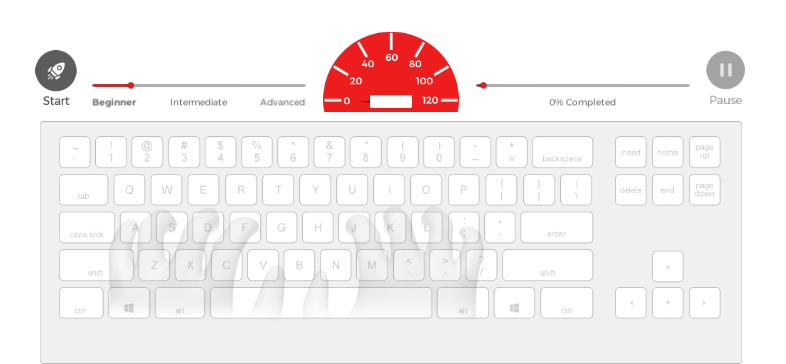
The Lesson Dashboard features several display elements to help guide them during their typing lessons:
-
The Mavis Beacon Guide Hands show your student where their fingers should be placed on your keyboard during typing lessons. You can turn this feature on and off on the Settings screen in the Teacher’s Area.
-
The WPM/KPM Gauge shows your students their typing speed. Their current speeds are displayed on this gauge in WPM (Words per Minute) or KPM (Keys per Minute), depending on whether or not they’re taking a lesson in Standard or 10-Key mode. You can turn this feature on and off on the Settings screen in the Teacher’s Area.
-
The Percent Complete meter, located on the left side of the Lesson Dashboard, shows your students how much of the typing lesson that they have completed. When the blue light reaches the end of the meter, they are finished with the lesson.
-
During a timed typing lesson, the Time Remaining clock on the right side of the Lesson Dashboard shows your students how much time has passed since they started the lesson. You can turn this feature on and off on the Settings screen in the Teacher’s Area.
-
As you move through the program from the Beginner to Advanced level, the Skill Level meter shows the difficulty of each lesson.
For more information about adjusting students’ settings, see the Editing Classes and Editing Students sections.