Custom Lessons
Clicking Custom Lesson at the top of the screen allows your students to take one of the custom lessons created with the Custom Lesson Designer. Lessons display based on the default grade-level settings and/or how you assigned lessons in the Custom Lesson Designer. For more information about default settings and the Custom Lesson Designer, see the Editing Classes and Custom Lesson Designer sections.
Students can view details about a lesson on the My Lessons list by selecting the lesson title and reading the summary that displays in the Lesson Description area. Information, such as word count, time limit, and target speed, is listed in the Lesson Description area.
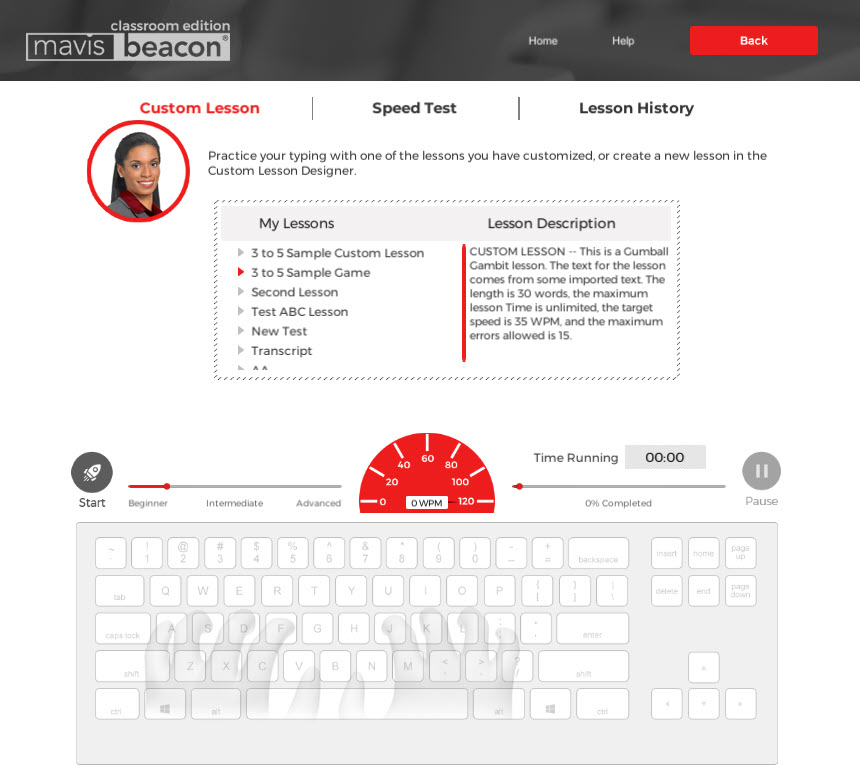
To begin taking a custom lesson, your students must select a lesson from the My Lessons list, and click Start.
When your students complete their custom lessons, they are shown their results. Your students can click Back to return to the main Custom Lesson screen and begin taking another speed test, or they can click Back twice if they would like to return to the Lesson Area and pick up where they left off.