Dialog Box 2 - Lesson Type
The second dialog box of the New Lesson Wizard displays as soon as you click Next.
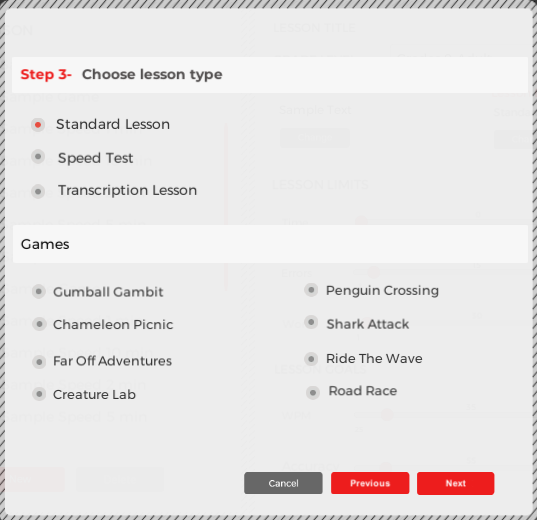
In Step 3, you’re asked to select a lesson type. You may choose from among the following options:
-
Standard Lesson: This option allows you to create a standard typing lesson, where the text that a student must type appears on the screen.
-
Speed Test: This option allows you to create a speed test.
-
Transcription Lesson: This option allows you to create a lesson identical to a standard typing lesson in all respects, except the text a student must type does not appear on the screen. It is assumed that students are transcribing from a printed page.
-
Games: This option allows you display your lesson text in one of the Mavis Beacon Teaches Typing Classroom Edition game environments. For more information about each of these games, see the Typing Games section.
To select a lesson type, click the button next to the option.
Click Next to continue, click Previous to return to the previous dialog box, or click Cancel to return to the Custom Lesson Designer screen without creating a new lesson.