Curriculum Map
The Curriculum Map report shows your students where they are in the Mavis Beacon curriculum. To review this report, your students can click Curriculum Map at the top of the Reports screen from the Summary, Keyboard Proficiencies, or Progress Over Time reports.
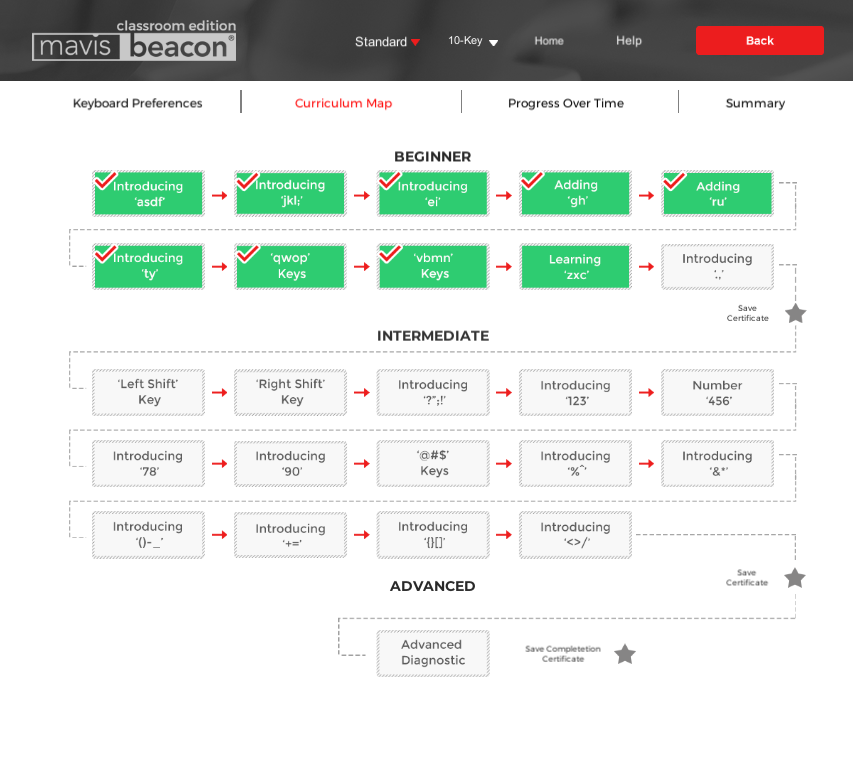
This report provides a diagram showing your students which lessons they have completed successfully and which lessons they must complete or redo to graduate from a particular skill level. Once your students finish all the lessons in a skill level, the star at the end of each skill-level section turns from gray to yellow. This star indicates to your students that they have earned a Certificate of Accomplishment. When the star at the end of the map turns yellow, it indicates to your students that they have reached the Advanced level and achieved their typing goal. It lets them know that they have earned a Certificate of Completion.
From the Student’s Area Reports screen, your students can view these certificates but only you can print them. Your students click the yellow star and a Certificates dialog box displays. Here they can survey the certificate styles by selecting each of them and clicking OK. They must click Close to return previous screen.
Your students can view their Curriculum Map report in Standard and 10-Key modes. In the first mode, information is listed in WPM. In the second, it’s listed in KPM. They can use the toggle keys to switch between the different modes and view the two reports.
NOTE: Students must type through Mavis curriculum in order for certificates to become populated with actual data. If the student skipped a level due to their performance on the “Test My Typing Level” test, Mavis will not have enough data to calculate their performance and certificates will display with “0” values.