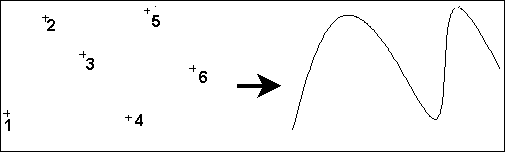DesignCAD 2019 User Manual Publication
Preset Point Mode
Preset Point Mode
Menu: Options / Preset Point Mode
Toolbox Icon:
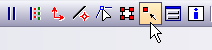
When Preset Point Mode is active, the points needed for a drawing can be set before the commands are chosen. This allows you to set points in precise locations with out seeing a rubber-band preview of the entity you are drawing.
Set the points in your drawing. Select a drawing command. The entity you selected will be drawn using the points you set previously.
Drawing commands executed in this manner will use their current options. To set the options for the command, select it before setting the number of points required for the command.
If more points have been set than are necessary for the chosen entity, DesignCAD will use only as many points as needed, in the order in which they were set. The remaining points will be removed.
For instance, if you set four points and choose the Box command, the first two points set will be used to draw the box. The third and fourth points will disappear.
Example: Draw a curve.
Choose Preset Point Mode and set six points in the drawing. Select the Curve command. A curve will be drawn through the six points you set.