Quarter Circle
Menu: Draw / Arcs / Quarter Circle
Shortcut Key: (
Toolbox Icon:

Draws a quarter circle, or 90 degree arc, between two points.
Point 1: Beginning of the quarter circle. Point 2: Endpoint for the quarter circle. Point 3: Orientation of the quarter circle(optional, 3D Mode only)
There are two choices for the format of the arc.
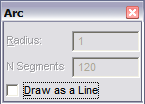
If you select Draw as a Line, the arc will be drawn as line segments that follow the shape of an arc. Otherwise the arc will be stored as an actual arc. You should normally use the arc format because it is more efficient and precise. You can use the line format if you need to distort the arc by scaling or stretching.
Set a point for the beginning of the quarter circle. After the first point is set, a rubber-band circle shows how the quarter circle will be drawn. Set a point for the end of the quarter circle. Set a third point to determine the orientation of the quarter circle or press Enter to draw the quarter circle using the current orientation. A quarter circle, or 90 degree arc, will be drawn counterclockwise from the first point to the second point.
N Segments: When saved as a plane or line, this is the number of segments, into which the object will be divided.