Converting Entities
Converting Entities
These commands are used to convert entities of one type to another type.
Make Plane
Menu: Edit / Selection Edit / Convert / Make Plane
Converts lines, curves, circles, and arcs into a plane. Planes can be shaded, whereas lines, circles, and arcs cannot.
Select the line or lines to be converted to a plane. The selected lines should all form a flat surface, and have common endpoints.
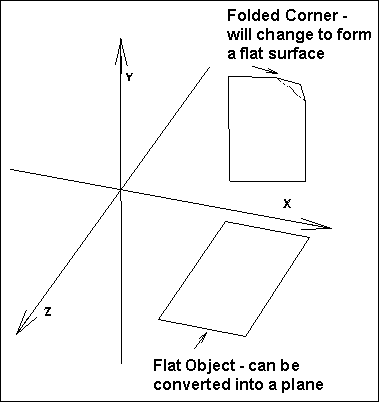
Curve to Line
Menu: Edit / Selection Edit / Convert / Curve to Line
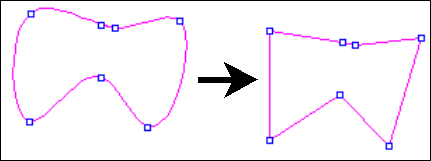
Select the curve that you wish to convert to a line. Choose the Curve to Line command. The selected curve is changed to a line.
Line to Curve
Menu: Edit / Selection Edit / Convert / Line to Curve
Select the line to convert. Choose the Line To Curve command. The line is converted to a curve.
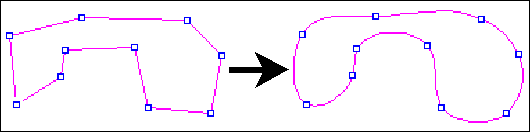
Weld
Menu: Edit / Selection Edit / Convert / Weld
Select the entities to be welded together. Choose the Weld command. The area of the objects is combined, and any lines that separated the objects are deleted.

Explode
Menu: Edit / Selection Edit / Convert / Explode
Converts any selected composite objects into separate entities. This command affects grids, dimensions, and symbols. Afterwards, the parts of the former composite objects can be manipulated individually.
Symbols are broken apart into separate drawing entities, just as if they had been drawn originally right in the current drawing. Grids are converted into planes, and planes are converted to vectors. Dimensions are converted into text, vectors, and arrows.
If a group is selected when the Explode command is chosen, objects in the group will be exploded as if they were not a part of a group, but the group will remain intact. To select individual entities, it will be necessary to use the Group Explode command to explode the group. To explode a group so individual objects may be selected, but still remain composite objects, use Group Explode instead of Explode.
Vector Convert
Menu: Edit / Selection Edit / Convert / Vector Convert
Converts selected entities such as arcs, circles, curves, and planes to vector entities.
Point 1-n: Entities to be changed to line entities
The entities are converted into a series of vectors, or short line segments. The new entity has more points than the original but looks the same.
Example: Convert a circle to vectors.
Select the circle you want to convert to vectors and choose Vector Convert. DesignCAD automatically converts the entity to vectors.
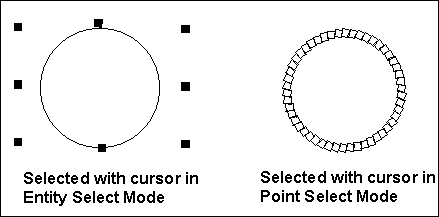
Although the entity does not change appearance, you can see the effect of conversion to vectors by choosing Point Select Mode and selecting the entity.
Text Convert
Menu: Edit / Selection Edit / Convert / Text Convert
Draw some 2D text using the Text command (see “Text” on page 237) with the Draw as 2D Text option selected. Select the 2D text. Now select the Text Convert command. The selected 2D text is changed to 3D text. Leave the text (now three- dimensional) selected. Select the Text Convert command again; the 3D text is converted back to 2D text.
Double Line to Plane
Menu: Edit / Selection Edit / Convert / Double Line to Plane
Converts double-line entities into planes (surfaces). Planes can be shaded, whereas double lines, circles, and arcs cannot.
Double Line to Wide Line
Menu: Edit / Selection Edit / Convert / Double Line to Wide Line
Converts double-line entities into wide lines.