User Defined View
User Defined View 
Menu: View / User Defined View
Allows you to add, modify, and delete user defined views.
The User Defined View window shows all previously saved or created views.
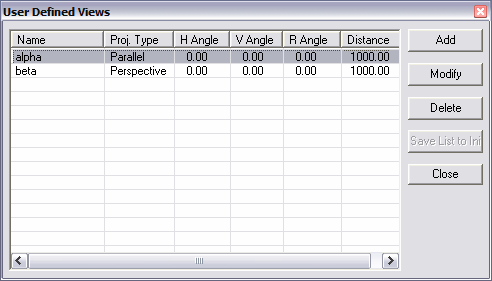
Add: Allows you to add a new User Defined View.
Modify: Allows you to modify the selected view.
Delete: Allows you to delete the selected view.
Save List to INI: saves the all of the views the list of views so that they are automatically include in add future drawings.
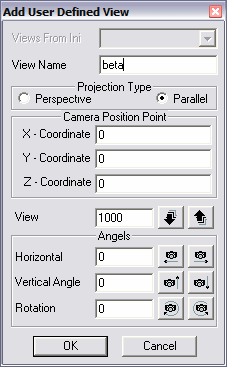
View Name: Sets name of the view.
Projection Type: Sets the Projection Type to Parallel or Perspective.
Camera Position Point: Sets the X, Y, and Z coordinates for the camera.
View: Sets the distance of the view.
Angles: Sets the Horizontal, Vertical, and Rotation angles for the camera.
Using the Modify Command
Select a view in the list of views. Then select the Modify command. Modify the settings as needed for the view and then click OK.
Modify: Allows you to modify the selected view.
Using the Delete Command
Select a view in the table of views. Then select the Delete command. You will be prompted to verify that you want to delete the view. Click Yes to confirm the deletion.
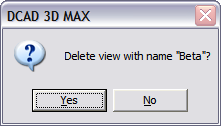
When you have adjusted the view to your liking, select the Save Current View command. Enter a name for your custom view in the and click OK. The view is saved under the selected name in the view box in the View Toolbox. You can remove the view by selecting the view and pressing the Del key.