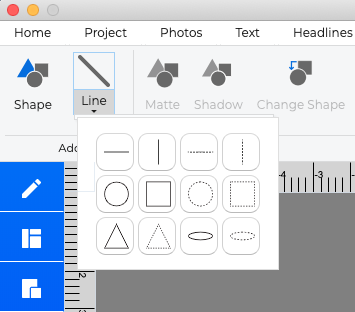Line Tool/Editor
Now we have a Line tool editor. You can add points or curves to the line to create very distinct custom lines. We also have Starter lines, prebuilt with curves, zigzag, waves, etc.
- Open the Shapes and Lines tab under Ribbon Tabs.
- Click on the Add Line icon.
- In the Line Editor dialog select one of the starter lines.
- You may change to another starter line at any time in the Line Editor dialog by left-clicking any of the starter line icons.
- To customize a starter line, select any part of the line to bring up the edit buttons.
- You may delete a line, insert a point, curve or change between line & curve using the buttons on the left of the editor.
- To adjust a line or curve select it with a left click, place your cursor over one of the grey anchor points, left-click & hold, then drag the point to a new position & release.
- When you are satisfied with the line you have click OK to apply it to your page.