Use Resizing Handles
Toolbar Icon:
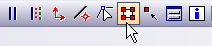
When enabled, items that are selected have scaling nodes or resizing handles around them. These nodes may be used to scale the selection along a single axis, both axes in 2D Mode, or all three axes in 3D Mode.
Select the items to be scaled or zoomed. Select the Use Resizing Handles command and resizing handles appear on and around the selection.
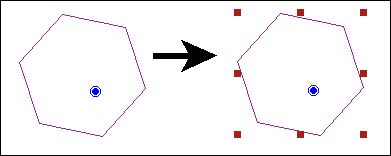
These nodes may be used by placing the cursor over one of them, clicking the left mouse button, dragging the cursor to make the selection larger or smaller, and then clicking the left mouse button a second time to release the selection. The resizing handles will remain visible until the command is turned off.
If you just use the left mouse button, the edge or corner opposite the resizing handle you chose maintains its original location. To scale the selection by its center, press and hold down the Ctrl key when you click on the resizing handle,and release the Ctrl key after you click the mouse.
To zoom the selection (scale the selection equally with respect to all axes at once), press and hold down the Shift key when you click on the resizing handle, and release the Shift key after you click the mouse.
To zoom the selection by its center, press and hold down the Ctrl+Shift keys when you click on the resizing handle, and release the Ctrl+Shift keys after you click the mouse.