Arc (Radius Begin End)
Toolbox Icon:
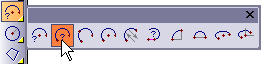
Draws an arc of predetermined radius by specifying the beginning and ending points of the arc and setting an optional third point to orient the arc in 3D space.
Point 1: Start of arc
Point 2: End of arc
Point 3: Orientation (3D Mode only) Enter the Radius in the Arc window.
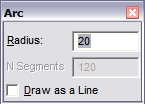
If you select Draw as a Line, the arc will be drawn as line segments that follow the shape of an arc. Otherwise the arc will be stored as an actual arc. The arc format stores a center point, endpoint, and orientation point in the drawing. The line format stores a series of points for the line approximating the arc.
This command automatically creates an arc with a span of less than 180 degrees, the smallest possible arc based on the supplied radius and the first two points set.
Example: Create an arc with a radius of 20. Select the Arc (Radius, Begin-End) command. Enter the Radius as 20 in the window. Set a point somewhere around the center of the screen. Move the cursor up and to the right a couple of inches and set a second point. Now, move the cursor between the two points. Notice that DesignCAD forms a rubber-band arc. Set a third point to determine the orientation of the arc. The arc is inserted into the drawing.
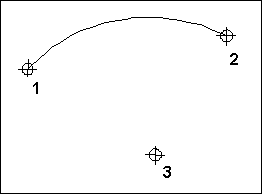
N Segments: When saved as a line, this is the number of segments, into which the object will be divided.