Editing Students
The grade level of your selected class dictates the default program setting for each student within the class unless you have already adjusted the class profile settings. For more information about how to customize program settings for your entire class, see the Editing Classes section.
To customize individual students’ program settings or change the name of their profile, first select a class from the Select Your Class drop-down menu and a student from the list for that class. Next, click Edit from the Student menu, just below the Class menu, in the Class Management area. The Edit Student screen displays.
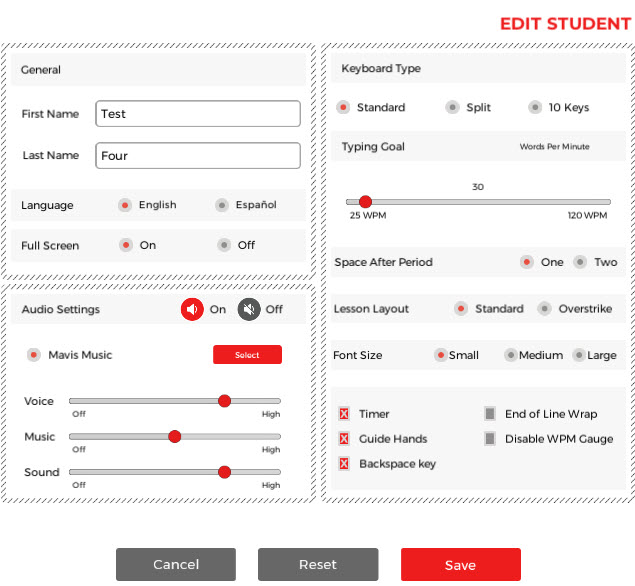
In the Edit Student area, you can change the first or last name of your student as well as specific program settings. Except a few differences in the General Area, which are outlined below in the Edit Student: General Area, the setting options in the Edit Class area are the same as those found in the Edit Student area. For more information about how you can adjust these program settings, see the Audio Area and Typing Area sections in the Editing Classes portion of this manual.
NOTE: Students’ customized settings are overwritten when you make changes to the program settings for their class profile after you customize their profiles. Their program settings will match the new class profile settings.