Adding Classes
To add a class to the system, click Add from the Class menu. This button is located to the right of the Select Your Class drop-down menu at the top of the Class Management screen.
A dialog box displays asking for you to enter a name in the Class Name text box and select a grade level from the drop-down menu for the class profile. Classes must be uniquely labeled so that no two classes have the exact same name. Also, class names cannot include special characters like a period, comma or apostrophe, and they cannot exceed 25 characters.
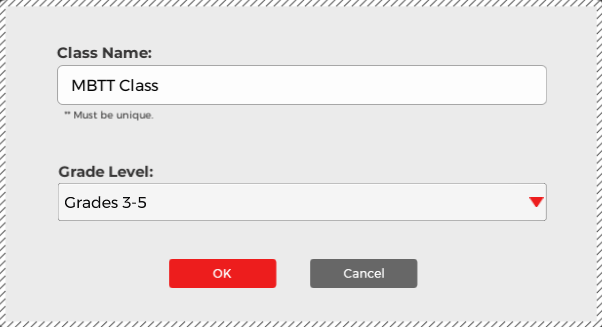
Once you have entered a class name and selected a grade level, click OK to create a new class profile. Detailed information about the Class Name text box, grade level options, and class default settings can be found below.
If you select the name of an existing class profile, then an Add Class Error message displays informing you to modify the name of your class profile. If you forget to select a grade level from the drop-down menu, the Add Class Error message will also display reminding you to choose a grade.
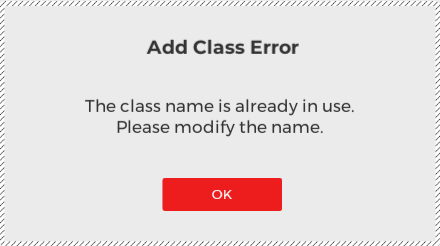
You may repeat this process to create profiles of each of your classes.