Render Camera Properties

The properties for all render modes contain the following parameters: Foreground Wireframe: Controls wireframe display in render mode. These parameters can be helpful when objects are hidden by other objects, or when not all objects are rendered. Nonrenderable Objects: If checked, objects that cannot be rendered are displayed as wireframes during rendering. Nonrenderable objects include most 2D objects, though some 2D objects can be rendered, such as images. 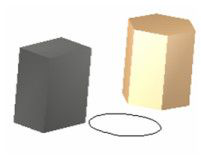
If not checked, these objects will not be seen. 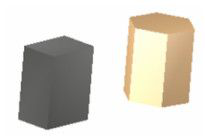
Renderable Objects: Displays the contour lines of renderable objects. Renderable objects include 3D objects and certain 2D objects such as images. 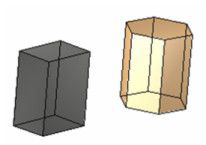
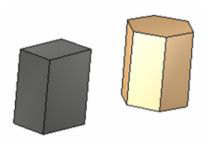
Wire frame Properties
Parameters for wireframe display. 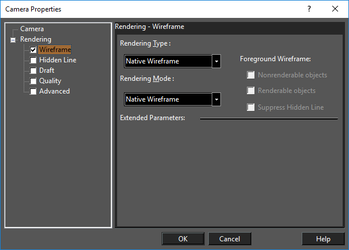
Rendering type: The graphics engine that will be used to create the render. The differences between the options relate to the different libraries used for object representation. OpenGL: All contour lines are displayed. LightWorks: All contour lines are displayed, but color is not displayed. Native Wireframe: The standard wireframe mode. For fast drawing, only main contour lines are displayed for ACIS objects. Rendering mode: The available modes depend on the rendering type: Wireframe: All contour lines are displayed. Wire OpenGL: One-color wireframe rendering. Wire Material Color OpenGL: Adds color highlighting in accordance with LightWorks algorithms. Native Wireframe: The standard wireframe mode. For fast drawing, only the main contour lines are displayed for ACIS objects.
Visualize: Visualize wireframe mode.
Hidden Line Properties
Parameters for Hidden Line rendering 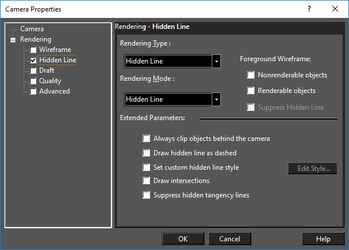
Rendering type: The graphics engine that will be used to create the render. Hidden Line: The standard display mode - transparent rendering. LightWorks: A for of Non-transparent rendering Hidden lines are completely hidden. Rendering mode: The following modes are available for both rendering types: Hidden Line: Displays only the contour. Display of intersections and hidden lines depends on the options on the lower part of window. Colors are displayed. Hidden OpenGL: Non-transparent wireframe render, suppresses hidden lines. Colors are not displayed. Hidden Material Color OpenGL: Non-transparent wireframe rendering, with suppressed hidden lines. Materials and lighting are also rendered.
Visualize: Hidden Line as dashed line.
Always clip object behind the camera: Creates cross-sections by placing a camera inside the object. This means that the object will be "cut" by a plane perpendicular to the camera view direction. Draw hidden line as dashed: Displays all hidden lines as dashed. 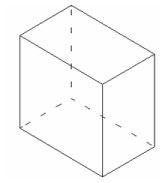
Set custom hidden line: Enables you to specify a custom line for hidden lines. Click Edit to open the Pen Properties window Draw Intersections: Displays the lines of object intersections.
Draft Render Properties
Parameters for Draft rendering
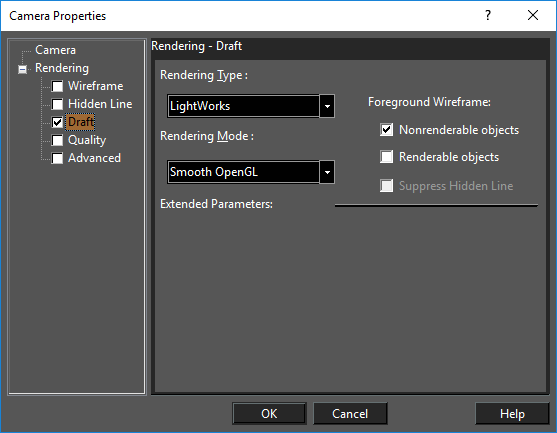
Rendering Type: The graphics engine that will be used to create the render. OpenGL: Allows quick rendering in order to gauge the shape and placement of objects. Because of its speed, OpenGL is best suited for walk-throughs to quickly review the structure of the drawing, but not to show all details. For example, an object's pen color is used rather than its defined material. LightWorks: Used to create higher quality renders, but can take time. Rendering Mode: The available modes depend on the rendering type: Flat: LightWorks' fastest method, produces images quickly but with low image quality. Each facet is painted uniformly with an average color. Gouraud: a method used in graphics to produce continuous shading of surfaces. Phong: interpolates surface normals across rasterized polygons. Flat OpenGL: LightWorks OpenGL's fastest but lowest-quality method, does not support smoothing. Smooth OpenGL: The most commonly-used LightWorks OpenGL method, and the default for Draft rendering. Speed and quality are optimized.
Visualize: "Suppress Hidden Line" and "Draw hidden line as dashed" support.
Gouraud Shaded - Smooth shaded display. Colors interpolated between vertices. Flat Shaded - Faceted display. One color per face.
Quality Render Properties
Parameters for Quality rendering
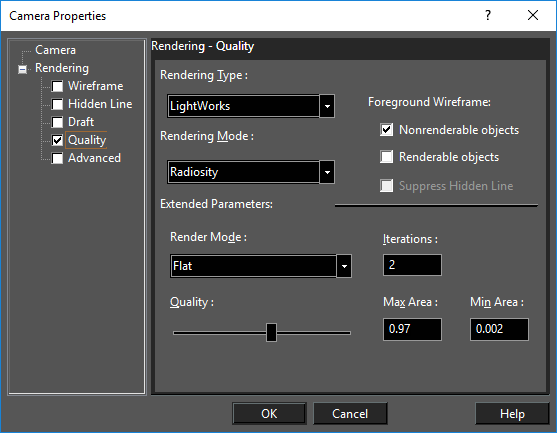
Rendering Type: LightWorks is available Rendering Mode: Preview: lowest quality. Full: creates rendered images faster than Raytrace options, but of lower quality. Raytrace Preview: Similar to Raytrace but of lower quality. Raytrace Full: creates very high quality renderings at the cost of speed. Radiosity: Generates light distribution throughout the scene; the resolution is independent of any particular viewpoint. The radiosity algorithm is intended for solving the lighting problem, not the visibility problem. Once the light distribution has been generated, images can be rendered using standard visibility and shading algorithms. Radiosity is light-dependant and requires careful preparation to create the highest quality imaging. Extended Parameters: Available if Radiosity is used.
- Render Mode: Sets the render method Radiosity will use to draw the image after making calculations.
- Iterations: The level of refinement in the Radiosity calculations. The higher the number, the finer the results. A typical value is between 20 and 30.
- Quality: The integrated parameter for improving the quality of an object's shadow displaying. Each quality value corresponds to the default set of radiosity parameters. Two of them, Max Area and Min Area can be adjusted manually to smooth the object shadow.
Render Styles Properties
Parameters for Render Styles rendering 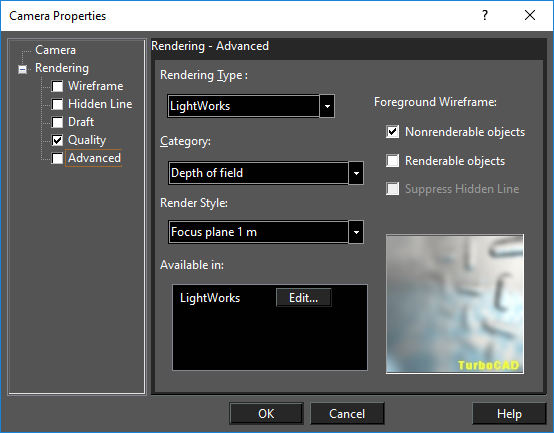
Category: Allows your to select the category or the render style. The following Categories are provided by default: Depth of field, Final Gather (with Ambient Occlusion and Weather subcategories), Ray Traced, and Sketch. Render Style: Allows you to select the render style from the selected category. Edit Render Style: Opens the Render Style editor for modifying existing render styles and creating new render styles. The editor will open to the currently selected style.