Slots
(Available in all versions)
Default UI Menu:

Ribbon UI Menu:

These three tools allow you to create 2D slot objects.
Slot

Default UI Menu:

Ribbon UI Menu:

Creates a straight slot.
- Define the segment start point.
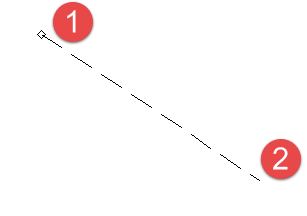
- Define the endpoint, or specify the length and angle in the Inspector bar.
- Define the width, or specify the width or half-width in the Inspector bar.
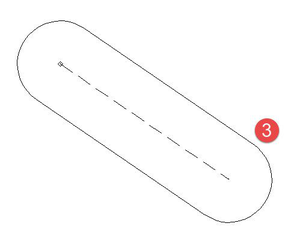
(without rounded ends)
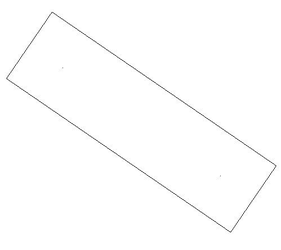
Options:
- Rounded Ends: Specifies that the slot is to be drawing with rounded ends. This option is on by default.
- Draw as Polyline: Specifies that the slot be drawn as a polyline.
Properties:
- Rounded Ends: Specifies that the slot is to be drawing with rounded ends. This option is on by default.
- Trim Ends: Specifies that the ends of the slots terminate at the node points. This property is only available if Rounded ends is turned off.
Node Editing a Slot
A Slot can be node edited just like a single line segment. 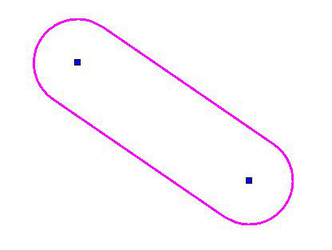 Slots can be combined using the 2D Boolean tools (Add, Subtract, Intersect)
Slots can be combined using the 2D Boolean tools (Add, Subtract, Intersect)
Circular Slot
Default UI Menu:

Ribbon UI Menu:

Creates an circular arc slot by defining the start point, the endpoint, middle point on the arc and the slot width.
- Select the start point.
- Select the endpoint.

-
Select a point through which the arc will pass.
-
Define the width, or specify the width or half-width in the Inspector bar.
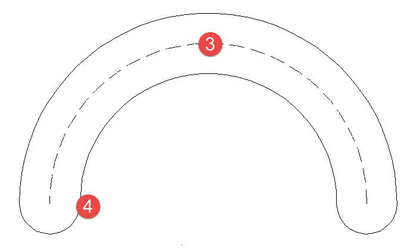
(without rounded ends)
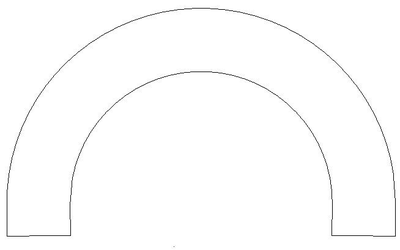 Options:
Options:
- Rounded Ends: Specifies that the slot is to be drawing with rounded ends. This option is on by default.
- Draw as Polyline: Specifies that the slot be drawn as a polyline.
Properties:
- Rounded Ends: Specifies that the slot is to be drawing with rounded ends. This option is on by default.
- Trim Ends: Specifies that the ends of the slots terminate at the node points. This property is only available if Rounded ends is turned off.
Node Editing a Circular Slot
A Slot can be node edited just like an arc. 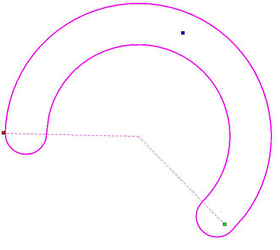 Slots can be combined using the 2D Boolean tools (Add, Subtract, Intersect)
Slots can be combined using the 2D Boolean tools (Add, Subtract, Intersect)
Circular Slot by Center and Radius
Default UI Menu:

Ribbon UI Menu:

Creates an circular arc slot by defining its center, a point on its circumference, and the start and end angles and width.
- Select the arc centerpoint and a point on the circumference of the circle from which the arc will be cut. You can also specify the radius, diameter, or circumference in the Inspector Bar.
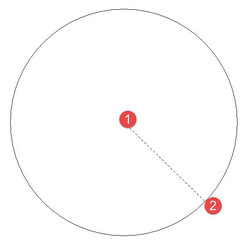
-
A dotted line appears from the centerpoint. Move the cursor to set the arc start angle, or enter the angle in the Inspector Bar.
-
Move the cursor counterclockwise (you can change this to clockwise with the Angle options) to draw the arc, or enter the end angle or arc length in the Inspector Bar.
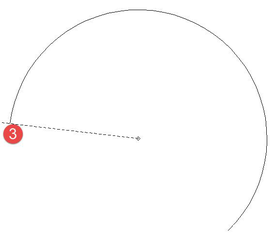
- Define the width, or specify the width or half-width in the Inspector bar.
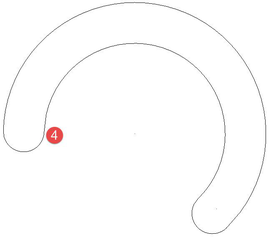
(without rounded ends)
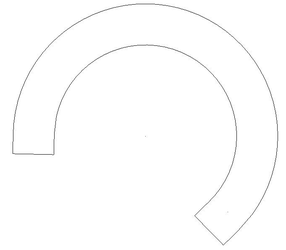 Options:
Options:
- Rounded Ends: Specifies that the slot is to be drawing with rounded ends. This option is on by default.
- Draw as Polyline: Specifies that the slot be drawn as a polyline.
Properties:
- Rounded Ends: Specifies that the slot is to be drawing with rounded ends. This option is on by default.
- Trim Ends: Specifies that the ends of the slots terminate at the node points. This property is only available if Rounded ends is turned off.
Node Editing a Circular Slot
A Slot can be node edited just like an arc. 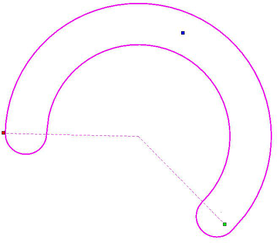
Slots can be combined using the 2D Boolean tools (Add, Subtract, Intersect)