Text Numbering

(Available in all TurboCAD variants)
Default UI Menu:

Ribbon UI Menu:

Text Numbering enables you to select multiple text entities and to choose a starting number plus an increment and the text would either be prefixed or suffixed by the auto-numbering or the auto-numbering will replace the existing text. this is extremely useful when you are trying to count up hundreds of parking places. You can copy a single text entity into each parking place then select all the text and auto number thereby counting each parking place.
Enabling this tool, you are able to select multiple text entities and generate numbering which can be sorted by X, Y, or Order.
To generate Text Numbering:
- Enable "Text Numbering" from menu
- Select multiple Text entities with Shift Key
- Choose desired sorting and placement order from the Inspector Bar or Local Menu
- Select Finish. Text is Auto-numbered
Before Numbering:
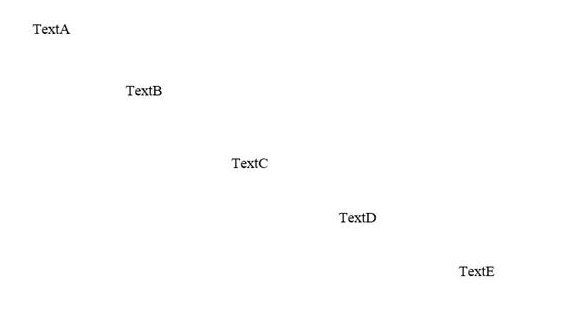
After Numbering:
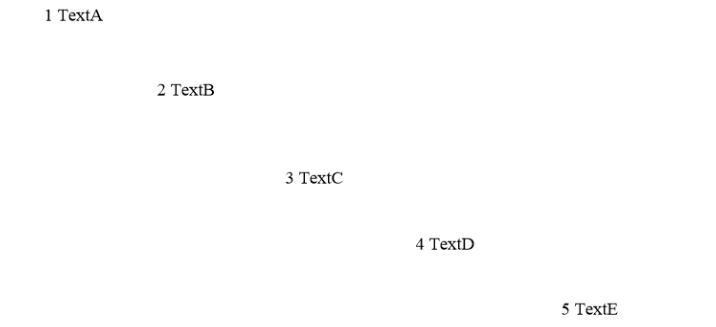
Local menu options:
Sort
Sort by X: Generates text numbering according to the 1st to last entity appearing in x-axis.

Sort by Y: Generates text numbering according to the 1st to last entity appearing in y-axis.

Sort by Order: Generates text numbering according to the 1st to last entity being selected by the user.

Placement
Overwrite: Overwrites the text with the text numbering.

Prefix: Adds text numbering before the original text.

Suffix: Adds text numbering after the original text.

Find & Replace: Finds the text written in "Find" and replaces it with the chosen numbering format. The format can be changed, by default its (representing number). It can be changed via "Format" in Inspector Bar.

Additional Inspector Bar Options:
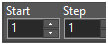
Start: Sets the starting number value in the sequence of text which will be auto-numbered
Step: Sets the incrementing number amount for each, subsequent text item being numbering/text-numbering-2020-04-22-1.png)
(Available in all TurboCAD variants)
Default UI Menu:

Ribbon UI Menu:

Text Numbering enables you to select multiple text entities and to choose a starting number plus an increment and the text would either be prefixed or suffixed by the auto-numbering or the auto-numbering will replace the existing text. this is extremely useful when you are trying to count up hundreds of parking places. You can copy a single text entity into each parking place then select all the text and auto number thereby counting each parking place.
Enabling this tool, you are able to select multiple text entities and generate numbering which can be sorted by X, Y, or Order.
To generate Text Numbering:
- Enable "Text Numbering" from menu
- Select multiple Text entities with Shift Key
- Choose desired sorting and placement order from the Inspector Bar or Local Menu
- Select Finish. Text is Auto-numbered
Before Numbering:
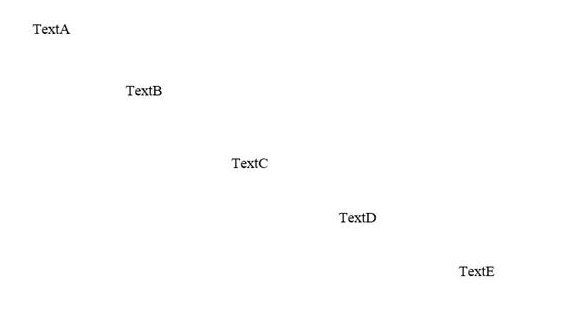
After Numbering:
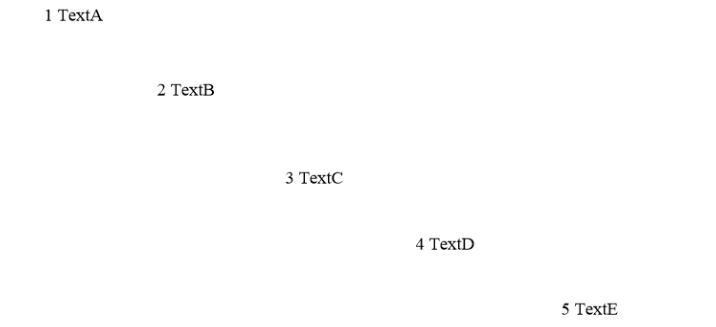
Local menu options:
Sort
Sort by X: Generates text numbering according to the 1st to last entity appearing in x-axis.

Sort by Y: Generates text numbering according to the 1st to last entity appearing in y-axis.

Sort by Order: Generates text numbering according to the 1st to last entity being selected by the user.

Placement
Overwrite: Overwrites the text with the text numbering.

Prefix: Adds text numbering before the original text.

Suffix: Adds text numbering after the original text.

Find & Replace: Finds the text written in "Find" and replaces it with the chosen numbering format. The format can be changed, by default its (representing number). It can be changed via "Format" in Inspector Bar.

Additional Inspector Bar Options:
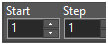
Start: Sets the starting number value in the sequence of text which will be auto-numbered
Step: Sets the incrementing number amount for each, subsequent text item being numbering