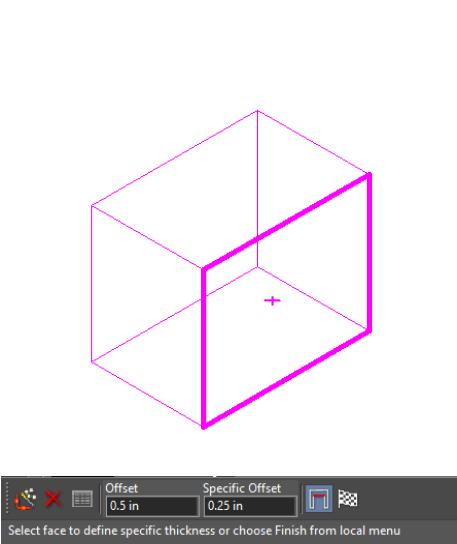Facet Offset
(Available only in Platinum)
Default UI Menu: Modify/Modify 3D Objects/Facet Editing/Facet Offset
Ribbon UI Menu:

Extends a solid face inward or outward.
- Start with a solid object. This example is a Simple Extrude based on a polyline.
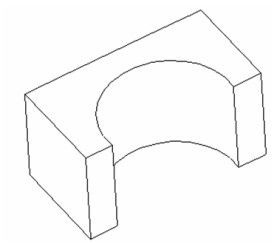
- Activate Facet Offset and select the solid. Then select the face or faces you want to offset.
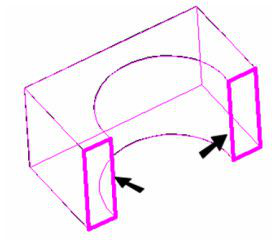
- Enter the Offset distance - a positive value will offset the face outward, and a negative value will offset inward. Select Finish to offset the faces.
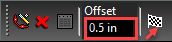
- The faces are moved outward.
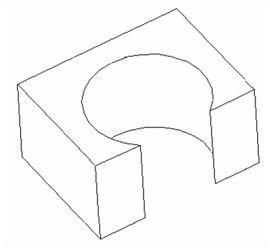
Note:If the Offset distance will produce a geometrically incorrect solid, or will make the solid disappear, the action will be ignored.
- Offset faces do not have to be planar. In this example, select the curved face.
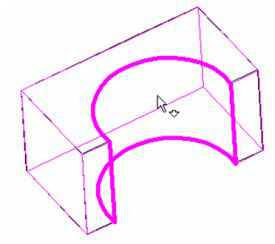
- Use a negative Offset and select Finish.
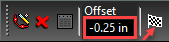
The face moves inward.
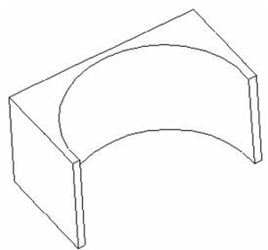
If the Part History is activate, you can edit the offsets after they are created. See Editing 3D Objects using Selection Info
Specific Thickness:
Selecting this local menu option, you can give specific offset to different facets of your 3D object.