Page Setup
The page setup command lets you set up the page size, orientation, and other page layout options for printing of a TurboCAD file.
Prints the current drawing using the page description defined in the page setup command. Prints to the active print device defined in the chooser.
High Resolution Printing for Objects with Textures
Prints involving objects with textures now internally use Lightworks to generate the image for the printer, providing a high-resolution output.
Print Window
Prints the contents of the current drawing.
Print by Layer
This is extremely useful when you have multiple sets of data within one file that needs printing. One particular example is printing multiple sheet drawings.
Using the Print by Layer Command
- Use Page Layout to define the print size, scale, and positions.
- Select File: Print by Layer.
- Select the Starting Print Layer.
- Select the Ending Print Layer.
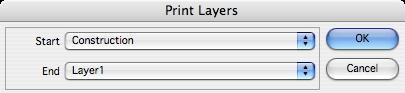
The Print by Layer tool is especially useful for creating PDF design books in association with drawings and parts. This is because the Print by Layer command was designed to create a single document with multiple pages. PDF is included with Mac OS X but requires a third-party utility on the PC.
Quit/Exit
The Quit command will exit the TurboCAD program. If the current file has not been saved you will be asked if you wish to do so. After quitting, you will return to your normal Macintosh® desktop.