Replace Shape
· Select a shape on your page with a left-click.
· Under the Shapes and Lines tab click on the Replace icon.
· Select a new shape and click Apply.
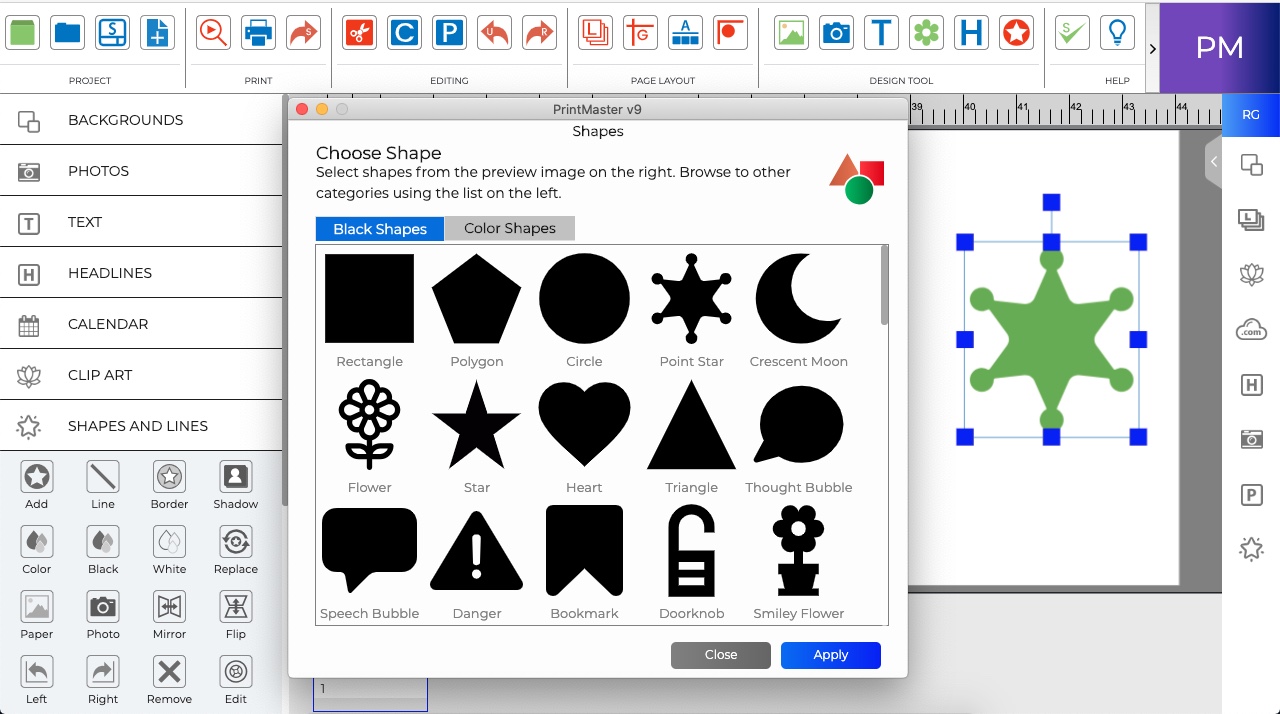
Fill shape with background paper.
-
Select a shape on your page.
-
Click on the Paper icon.
-
Select a background paper and click ok.
Fill shape with a photo.
-
Select a shape on your page.
-
Click on the Photo icon.
-
Select an image from your computer and click ok.
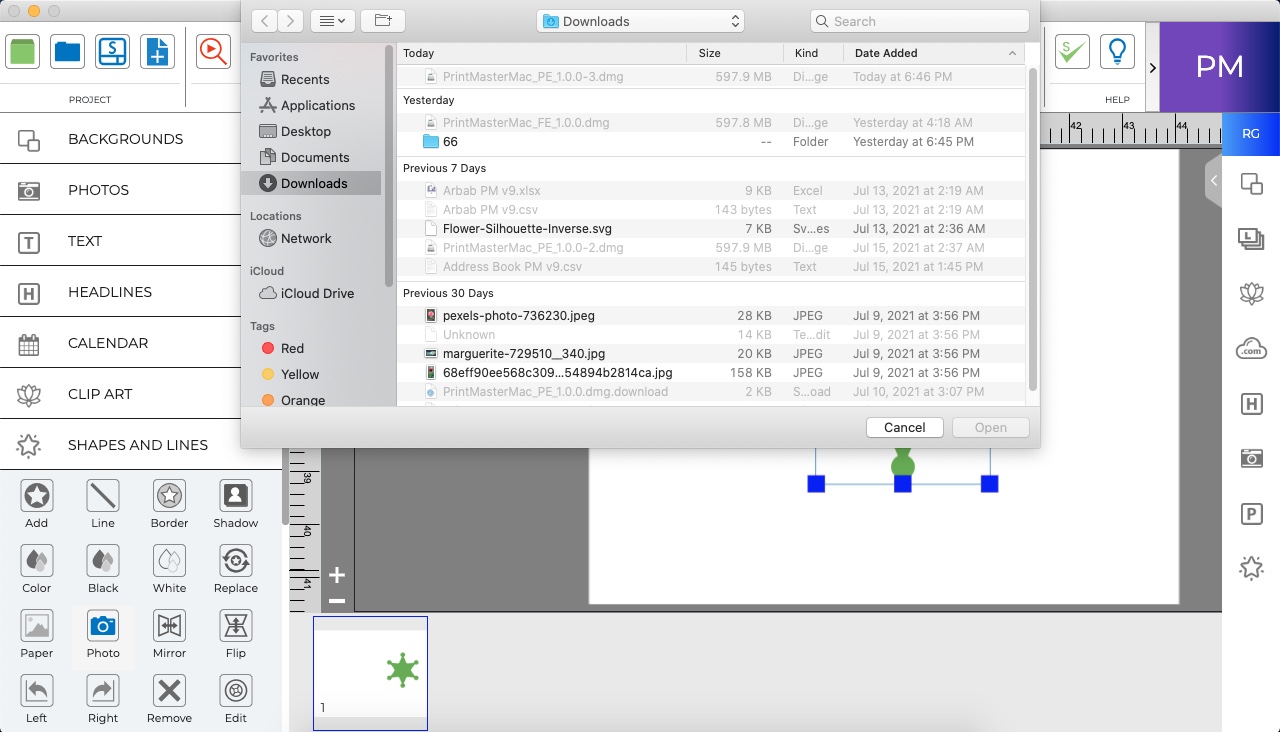
Related Topics