Shadow Tab
· Toggle the Enable check box to apply or clear the shadow.
· Click on the Shadow Color button to choose the shadow’s color.
· The pixel offset values (X and Y) values determine how far the shadow stretches from the headline, and to which direction. Enter a value or use the arrows to adjust the offset.
· Use the Shadow Blur slider to increase or decrease the sharpness of the shadow’s edge.
· Drag the Shadow Opacity slider to increase or decrease the shadow transparency.
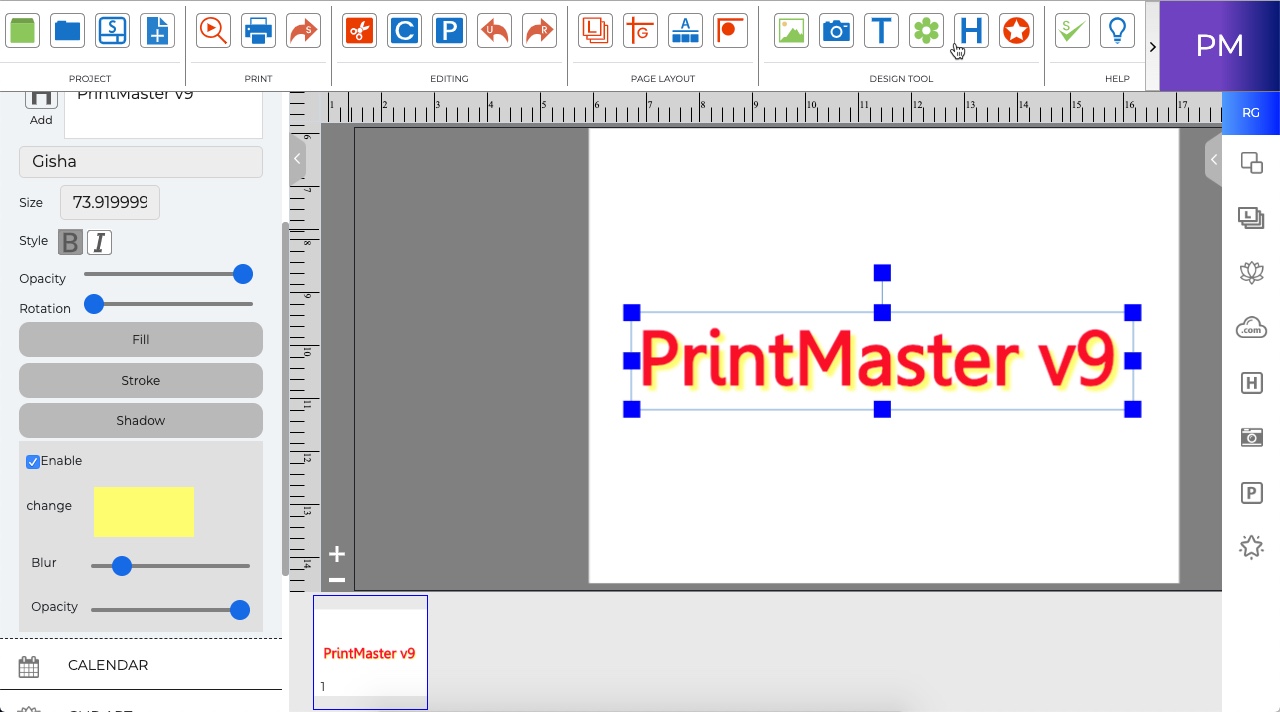
Related Topics