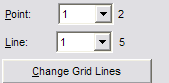Solids and Surfaces
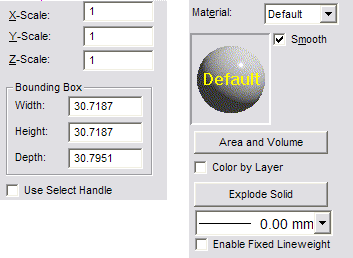
-
X,Y,Z Scale: The scale of the solid along each axis.
-
Bounding Box: The dimensions of a box that would encompass the solid.
-
Use Select Handle: When you rescale the object using the Width and
Height fields, the default behavior is to scale about the object’s center. If you check Use Select Handle before rescaling, the primary selection handle (the point where you selected the object) is used as the center of scaling.
-
Material: The material properties of the solid.
-
Smooth: Enables or disables the smooth shade option. The Smooth shade option is selected by default for all solids. This causes curved surfaces to appear smooth, with their faceted edges rounded off. Smooth shading can be disabled in order to force the facets of the shaded solid to be visible.
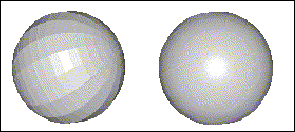
-
Area and Volume: Clicking this button calculates the area and volume of the solid.
-
Color by Layer: Changes entity color automatically if moved to a layer with a preset color.
-
Explode solid: The Solid is broken up into its component entities. For example, a box typically becomes a two planes (a “front” and “back” face) and a grid (the “sides”). From then on, selecting any piece of the box will only select that individual piece, not the whole box.
-
For additional options, click Show Detail.
-
Change grid lines: Solids usually contain a combination of grids and planes. This section enables you to change the number of facets or points that comprise the solid.