Extrude Along a Curve

Menu: Draw / Extrude Along a Curve
Shortcut Key: Ctrl + Shift + X
Toolbox Icon:
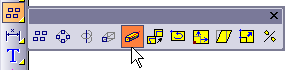
Extrudes an object along a path defined by a line, curve, or other drawing entity. It is possible to specify varying scales along the path by setting multiple points along it.
Select the object to be extruded and choose the Extrude Along a Curve command. The following window appears:
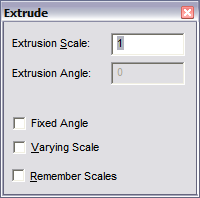
Select the curve to extrude along. The extrusion is created.
To use a different scale at points along the extrusion, click Varying Scale. A point list will appear in the window. Set the scale for the points of the extrusion by moving through the point numbers in the window and setting the Extrusion Scale. The scale is relative to the extruded object’s original size and not necessarily to its size at the previous point. Set the points for the extrusion and then press Enter.
Orientation: Controls the orientation of the cross-section as it moves along the path. The options here are the same as those for Array Along a Curve (see “Array” on page 199).
Degree of Fineness: Provides some measure of control over the number of cross-sections that are generated. A value of 0 forces the command to use a default mid-range value.
Remember Extrusion Scales: Used in situations where the Varying Scale option is being used repeatedly. If checked, the scales for each additional point are remembered from command to command.