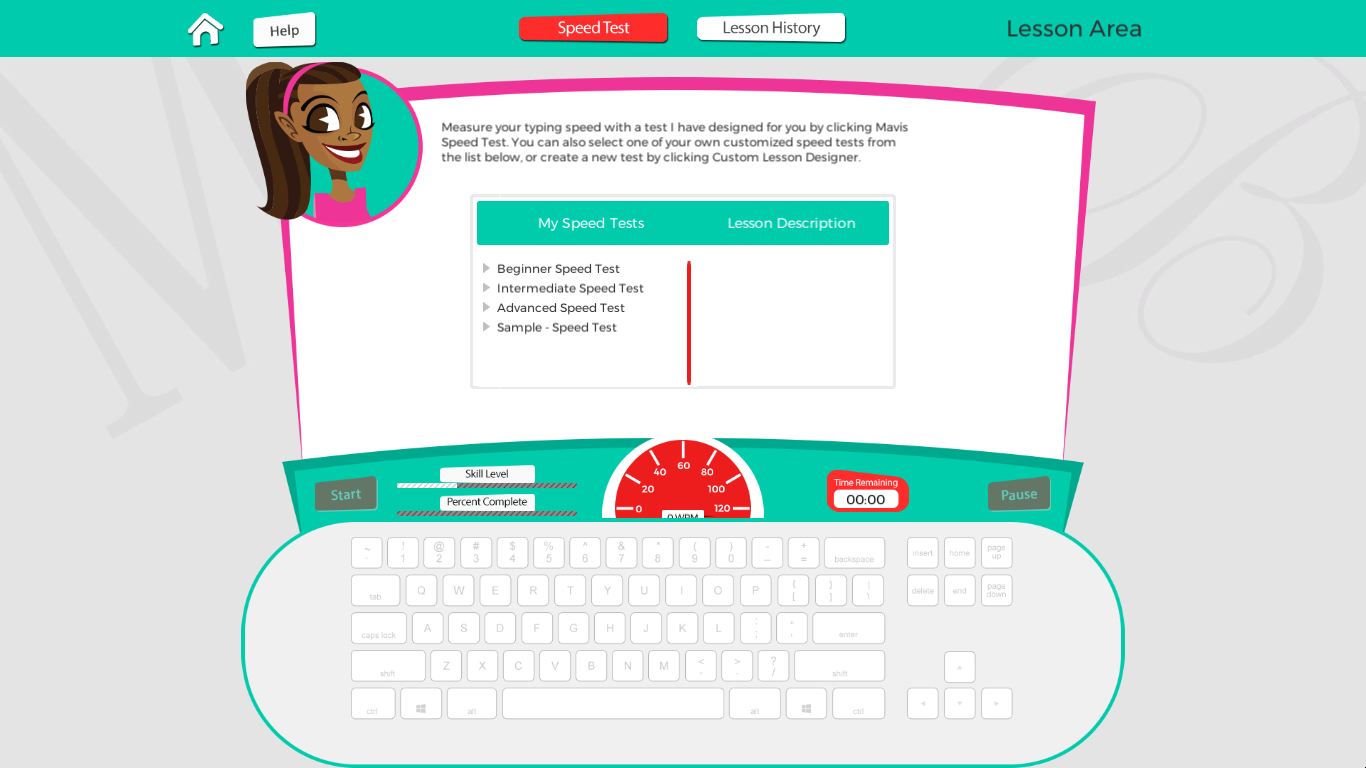Speed Tests
-
To take a speed test, open the Lesson Area and click the Speed Test button at the top of the screen. You must choose the text you want to use for your speed test. You can either click Mavis Speed Test to take a randomly‐selected Mavis Beacon speed test, or select the title of one of your custom speed tests from the My Speed Tests list. If you select the title of a custom speed test, a description of the test will appear in the Lesson Description area.
-
Click Start when you are ready to begin the test. During the speed test, you may click Pause at any time to take a break. The timer stops while you are reviewing the Pause menu. Click Start Over to immediately restart the test, Resume to continue taking the test, and End to return to the Home screen.
-
After you complete your speed test, you may click Print to print a Certificate of Accomplishment. Click Close to return to the previous screen.