Keyboard Proficiencies
To find out which keys you know well and which keys you need to practice more, visit the Keyboard Proficiencies screen. This screen shows your typing proficiency for each key. Move your pointer over a key on the screen to read a detailed report of your performance with that key. Click the Shift key
buttons on the screen to toggle between the upper‐ and lower‐case keys. The keys on the screen are
colored red, blue, and green to reflect your ability:
- Red Keys: These are keys that you are having trouble with. You need more practice with them. Learning these keys will improve your overall typing speed and accuracy. Red keys can also be keys that you have not used enough. The program needs to collect a certain amount of data before it can report on your performance. Move your pointer over the red keys for more information about why you may be pressing these keys incorrectly or missing them entirely.
- Blue Keys: These are keys that you know fairly well but have not mastered. There are several reasons why you may be pressing these keys incorrectly. Move your pointer over the blue keys for more information about why you may be missing them.
- Green Keys: These are keys that you know well. You consistently press these keys correctly during lessons, quizzes, and games. Well done!
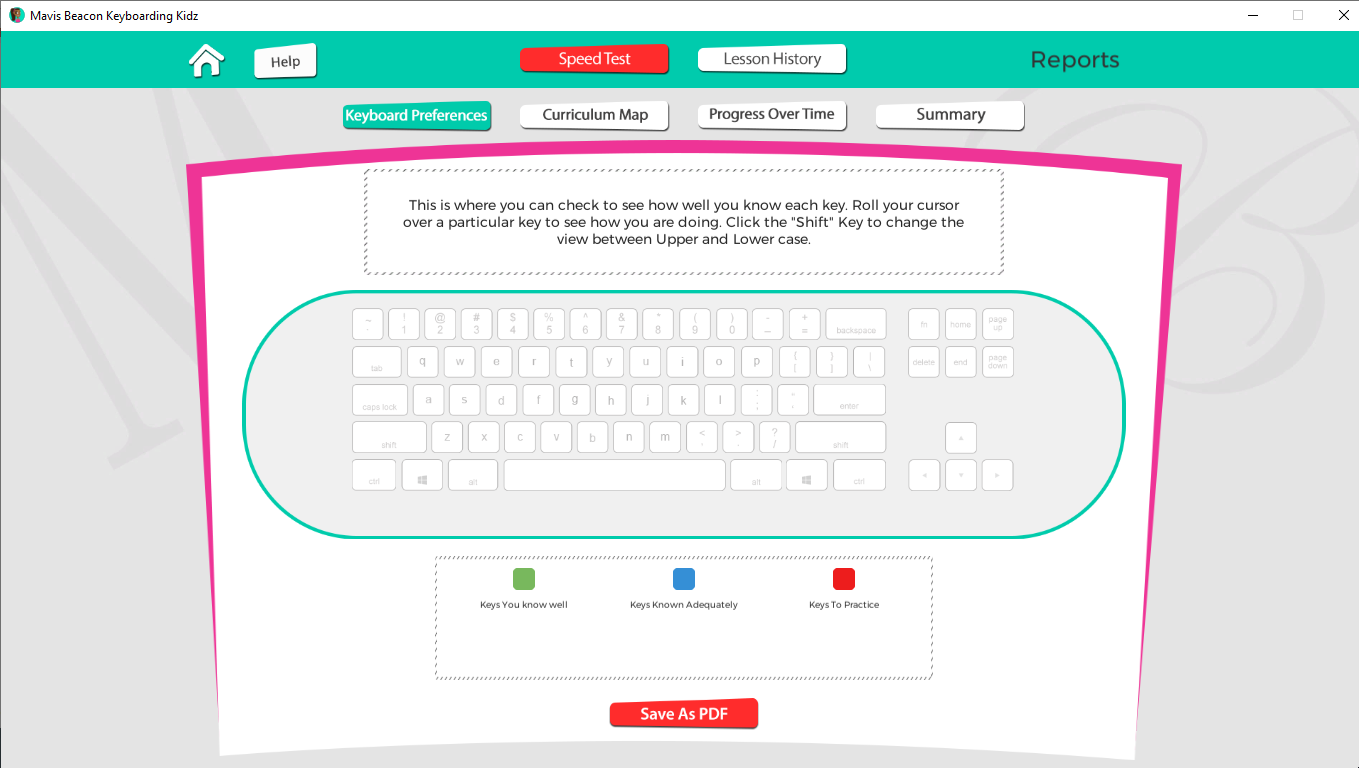
HINT: You can click Save PDF to save your Keyboard Proficiencies report for printing purposes.